How to turn off the QoS feature on TP-Link Router
This instruction will guide you on how to disable the QoS feature on TP-Link Router.
Case 1 For TP-Link Wi-Fi router which supports Homeshield feature.
*Click Here to see Homeshield compatibility list.
1. Login to Tether APP.
2. Go to More> QoS

3. Uncheck Enable button for QoS.
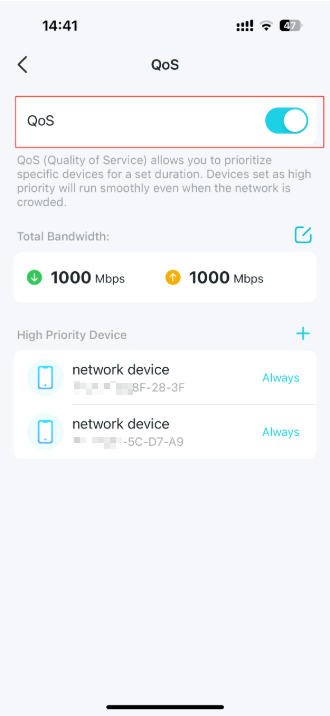
Case 2 For TP-Link Wi-Fi router which doesn’t have a QoS checkbox. (Gaming UI)
1. Log in to the web interface of your TP-Link device by referring to How do I log into the web-based Utility (Management Page) of TP-Link wireless router?
2. Click on Advanced –> HomeCare –> QoS.

3. Set “Total Bandwidth” higher than your actual speed or more than 999 Mbps. Click Save. Choose “Standard Mode” on the “QoS” page.


4. Click on Game Center->Dashboard->Device Priority. Switch off all the buttons under “Device Priority”.
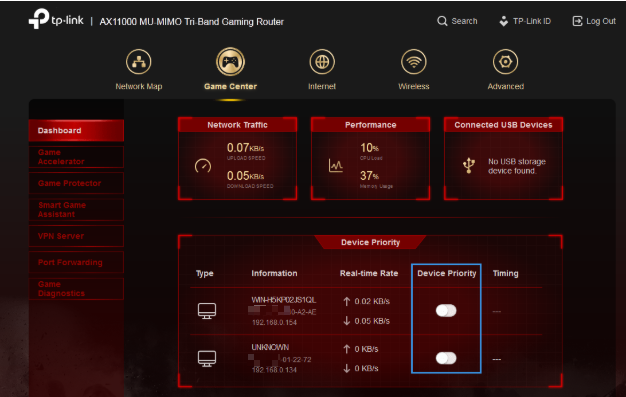
Case 3 For TP-Link Wi-Fi router which doesn’t have QoS checkbox. (New UI)
1. Log in to the web interface of your TP-Link device by referring to How do I log into the web-based Utility (Management Page) of TP-Link wireless router?
2. Click on Basic –> HomeCare –> QoS.

Note: You may also reach this area by following the path: Advanced – QoS -Application Priority.
3. Set “Total Bandwidth” higher than your actual speed or more than 999 Mbps. Click Save.
Choose “Standard Mode” on the “Application Priority” page.


4. Click on “Device Priority”, switch off all the buttons under “Priority”.
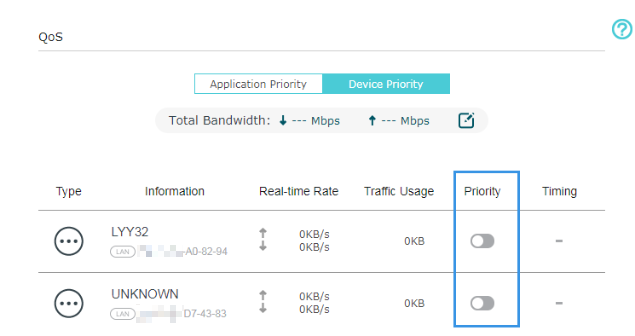
Case 4 For TP-Link Wi-Fi router which has QoS Checkbox.
1. Log in to the web interface of your TP-Link device by referring to How do I log into the web-based Utility (Management Page) of TP-Link wireless router?
2. Go to Advanced > QoS.
3. Uncheck the QoS box.

To get to know more details of each function and configuration please go to Download Center to download the manual of your product.
คำถามที่พบบ่อยนี้มีประโยชน์หรือไม่?
ความคิดเห็นของคุณช่วยปรับปรุงเว็บไซต์นี้


