如何使用PPTP VPN通過Wi-Fi路由器存取您的家庭網路(新logo)?
透過PPTP VPN,當您不在家時您可以使用網際網路簡單而快速地存取家中網路。某些網路業者(ISP)可能會阻擋VPN服務。若要使用VPN服務您需要設定動態DNS服務(建議)或分配固定IP到路由器的WAN埠,且系統時間必須與網際網路同步,並在遠端設備上設定PPTP VPN連接。
照以下步驟進行設定。
步驟1:在您的路由器建立PPTP VPN伺服器。
1. 登入路由器網頁管理介面,請參閱:
a. 如何登入Wi-Fi路由器的網頁管理介面呢(新logo)?
b. 如何登入Wi-Fi路由器的網頁管理介面呢(新logo)?
2. 至進階設定(Advanced)>VPN伺服器(VPN Server)>PPTP VPN 並選取啟用VPN伺服器。
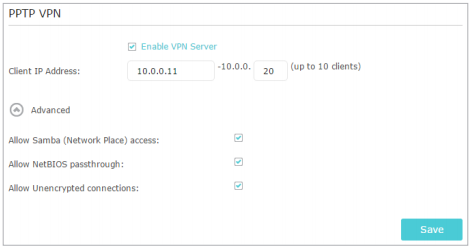
註:在啟用VPN 伺服器之前,我們建議您設定動態DNS服務(推薦)或為路由器的WAN埠設定固定IP位址,並將您的系統時間與網際網路同步。
3. 在用戶端IP位址空格,輸入PPTP VPN伺服器可以租用給用戶端的IP位址範圍(最多10個)。
4. 點選進階設定來依據您的需求設定您PPTP的連接權限。
.允許Samba(網路芳鄰)存取:選擇以讓您的VPN用戶端去存取您本地的Samba伺服器
.允許NetBIOS穿透:選擇以讓您的VPN用戶端可以使用NetBIOS
.允許未加密連線:選擇以讓未加密連線至您的VPN伺服器。
5. 點選儲存。
6. 設定遠端用戶端連線到PPTP VPN伺服器的帳號,您最多可以新增16個使用者帳號。
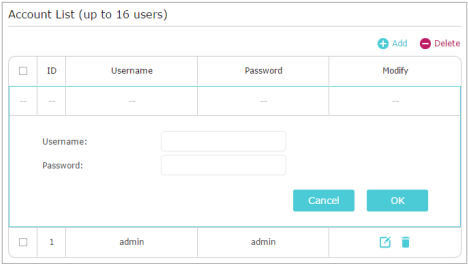
1)點擊“增加”。
2)輸入使用者名稱和密碼,向PPTP VPN伺服器驗證的用戶端設備。
3)點擊“確定”。
步驟2:在您的遠端設備設定PPTP VPN連線。
遠端設備可以使用Windows內建PPTP軟體或第三方PPTP軟體連接到PPTP伺服器。 這裡我們以Windows內建的PPTP軟體為例。
1. 至開始>控制台>網路和網際網路>網路和共用中心。
2. 選取設定新的連線或網路。
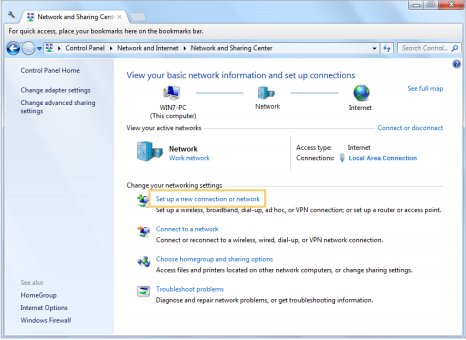
3. 選取連線到工作地點,並點選下一步。
4. 選取使用我的網際網路連線(VPN)。
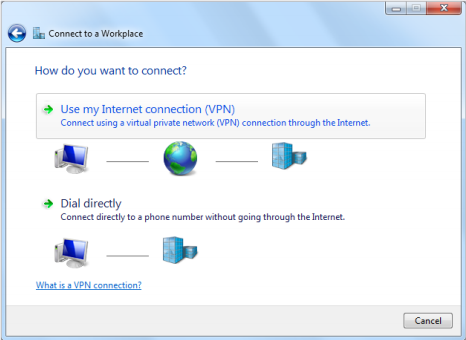
5. 輸入路由器的網際網路位址(例如:IP位址218.18.1.73),並點擊下一步。
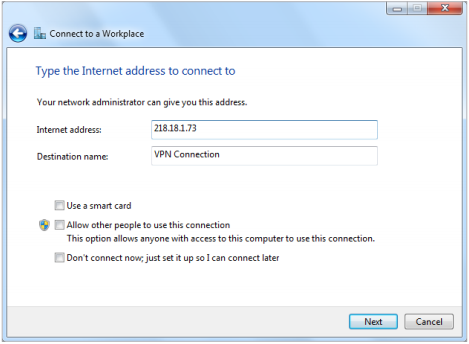
6. 輸入您為路由器的PPTP VPN伺服器設定的使用者名稱和密碼,並點選連線。
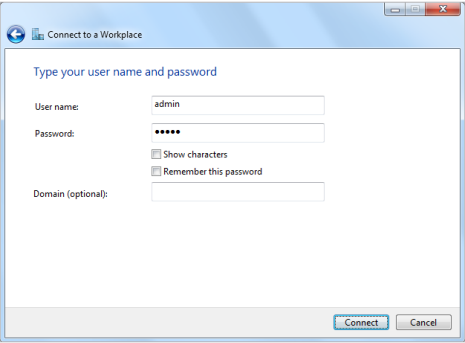
7. PPTP VPN連線已經建立並可供您使用。
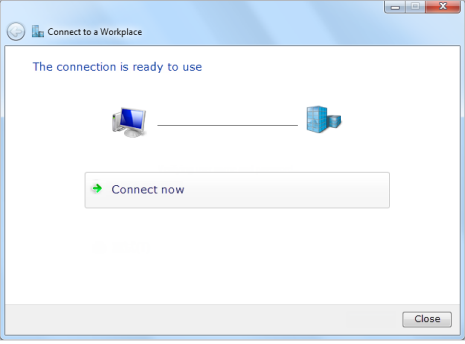
這篇faq是否有用?
您的反饋將幫助我們改善網站


