Table of Contents
Archer AX21_Installation and User Guide
About This Guide
This guide provides a brief introduction to the router and regulatory information.
Note: Features available in the router may vary by model and software version. Router availability may also vary by region or ISP. All images, steps, and descriptions in this guide are only examples and may not reflect your actual Router experience.
Conventions
In this guide the following conventions are used:
|
Convention |
Description |
|---|---|
|
Underline |
Underlined words or phrases are hyperlinks. You can click to redirect to a website or a specific section. |
|
Bold |
Contents to be emphasized and texts on the web page are in bold, including the menus, items, buttons and so on. |
|
> |
The menu structures to show the path to load the corresponding page. For example, Settings > System Tools > Firmware Upgrade means the Firmware Upgrade page is under the System Tools menu that is located in the Settings tab. |
|
Note: |
Ignoring this type of note might result in a malfunction or damage to the device. |
|
Tip: |
Indicates important information that helps you make better use of your device. |
More Info
The latest software, management app and utility can be found at Download Center at https://www.tp-link.com/support/download.
The Quick Installation Guide can be found where you find this guide or inside the package of the router.
Specifications can be found on the product page at https://www.tp-link.com.
TP-Link Community is provided for you to discuss our products and share knowledge at https://community.tp-link.com.
Our Technical Support contact information can be found at the Contact Technical Support page at https://www.tp-link.com/support.
Get to Know About Your Router
This chapter introduces what the router can do and its appearance.
It contains the following sections:
- Product Overview
- Appearance
1. Product Overview
TP-Link AX router, with next-generation 802.11ax Wi-Fi Technology, achieves Wi-Fi performance at its ultimate level. The revolutionary combination of OFDMA and
1024QAM improve throughput by 4 times and dramatically increase the whole network capacity and efficiency. It’s also backwards compatible with 802.11a/b/g/n/ac.
Moreover, it is simple and convenient to set up and use the TP-Link router due to its intuitive web interface and the powerful Tether app.
2. Appearance
Top Panel

LED Explanation
The router’s LEDs (view from left to right) are located on the front. You can check the router’s working status by following the LED Explanation table.
|
Name |
Status |
Indication |
|
(Power) |
On |
The system has started up successfully. |
|
Blinking |
The system is starting up or the firmware is being upgraded. Do not disconnect or power off your router. |
|
|
Off |
Power is off. |
|
|
(2.4GHz Wireless) |
On |
The 2.4GHz wireless band is enabled. |
|
Off |
The 2.4GHz wireless band is disabled. |
|
|
(5GHz Wireless) |
On |
The 5GHz wireless band is enabled. |
|
Off |
The 5GHz wireless band is disabled. |
|
|
(Internet) |
Green On |
Internet service is available. |
|
Orange On |
The router’s Internet port is connected, but the internet service is not available. |
|
|
Off |
The router’s Internet port is unplugged. |
|
|
(Ethernet) |
On |
At least one powered-on device is connected to the router’s LAN port. |
|
Off |
No powered-on device is connected to the router’s LAN port. |
|
|
(WPS) |
On/Off |
This light remains on for 5 minutes when a WPS connection is established, then turns off. |
|
Flashing |
WPS connection is in progress. This may take up to 2 minutes. |
Back Panel

Button and Port Descriptions
The following parts (view from left to right) are located on the back panel.
|
Button |
Description |
| WPS/Wi-Fi Button | Press this button for 1 second, and immediately press the WPS button on your client device to start the WPS process. |
| Press and hold this button for more than 2 seconds to turn on or off the wireless function of your router. | |
|
Reset |
Press and hold this button for about 10 seconds until the Power LED blinks to reset the router to its factory default settings. |
| WAN Port | For connecting to your modem or the Ethernet outlet. |
| LAN Port (1-4) | For connecting your PC or other wired devices to the router. |
| Power On/Off | Press to turn on or off the router. |
| Power Port | For connecting the router to a power socket via the provided power adapter. |
|
Antennas |
Used for wireless operation and data transmit. |
Connect the Hardware
This chapter contains the following sections:
- Position Your Router
- Connect Your Router
Position Your Router
- The product should not be located in a place where it will be exposed to moisture or excessive heat.
- Place the router in a location where it can be connected to multiple devices as well as to a power source.
- Make sure the cables and power cord are safely placed out of the way so they do not create a tripping hazard.
- The router can be placed on a shelf or desktop.
- Keep the router away from devices with strong electromagnetic interference, such as Bluetooth devices, cordless phones and microwaves.
- Generally, the router is placed on a horizontal surface, such as on a shelf or desktop. The device also can be mounted on the wall as shown in the following figure.
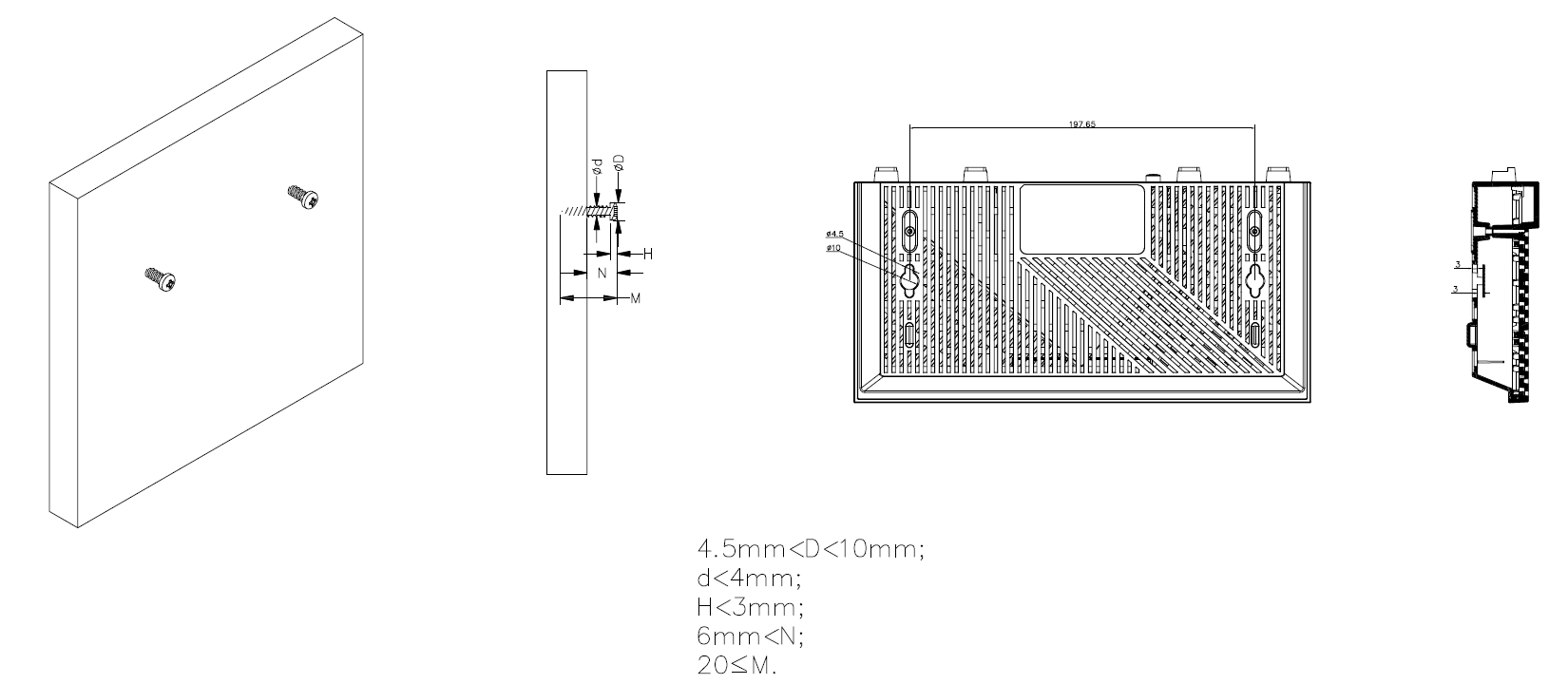
Note:
The diameter of the screw head, 4.5mm < D < 10mm, and the distance of two screws is 197.65mm. The screw that project from the wall need around 9 mm based, and the length of the screw need to be at least 20mm to withstand the weight of the product.
Connect Your Router
Before you start:
1 ) Turn off your modem, if any, and remove the backup battery if it has one.
2 ) Place the router horizontally and orient the antennas vertically.
If your internet comes from an Ethernet outlet instead of a DSL / Cable / Satellite modem, connect the router’s WAN port to it, then follow steps 3 and 4 to complete the hardware connection.
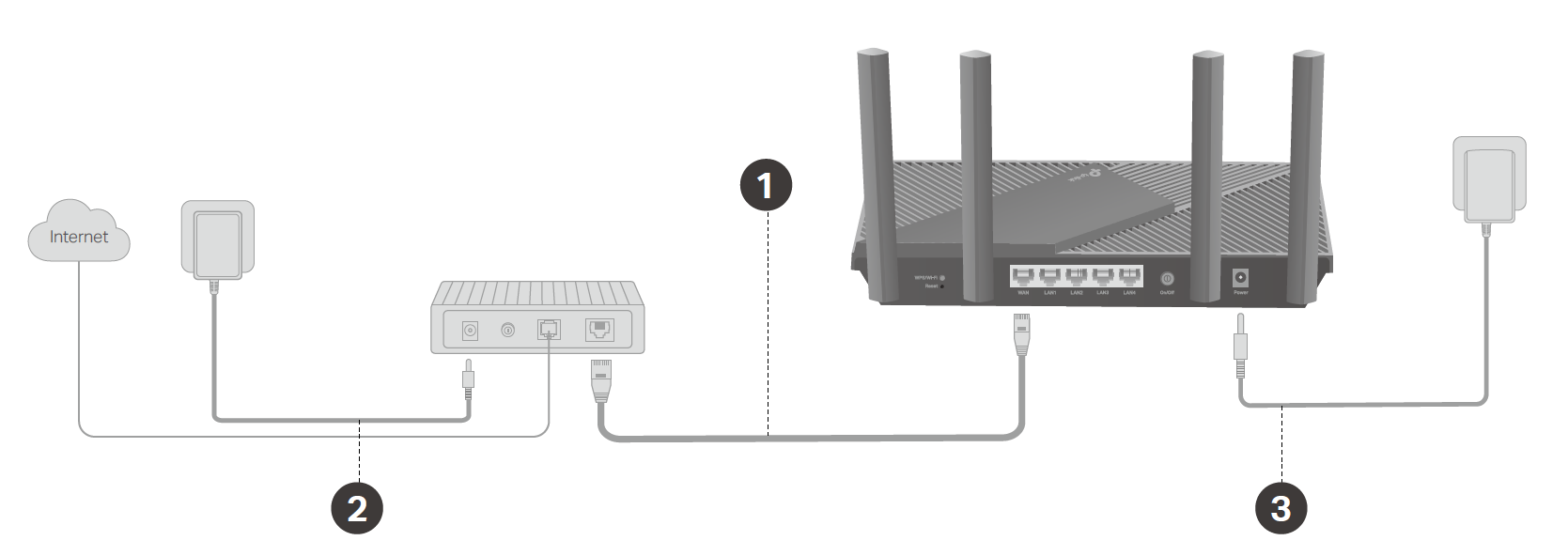
1. Connect the powered-off modem to the router’s WAN port with an Ethernet cable.
2. Power on the modem, and then wait about 2 minutes for it to restart.
3. Connect the power adapter to the router. Then press the On/Off button to turn it on.
4. Verify that the hardware connection is correct by checking the following LEDs.
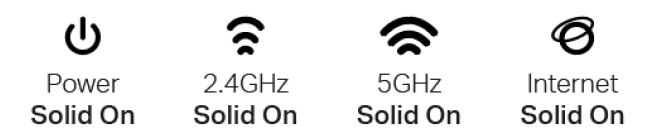
Note:
If the 2.4GHz LED and 5GHz LED are off, press and hold the WPS/Wi-Fi button on the back for more than 2 seconds, then release the button. Both the LEDs should turn solid on.
5. Connect your computer to the router.
Method 1: Wired
Turn off the Wi-Fi on your computer and connect the devices to the LAN port of your router.
Method 2: Wirelessly
1) Find the SSIDs (Network Names) and Wireless Password printed on the label at the bottom of the router.
2) Click the network icon of your computer or go to Wi-Fi Settings of your smart device, and then select the SSID to join the network.
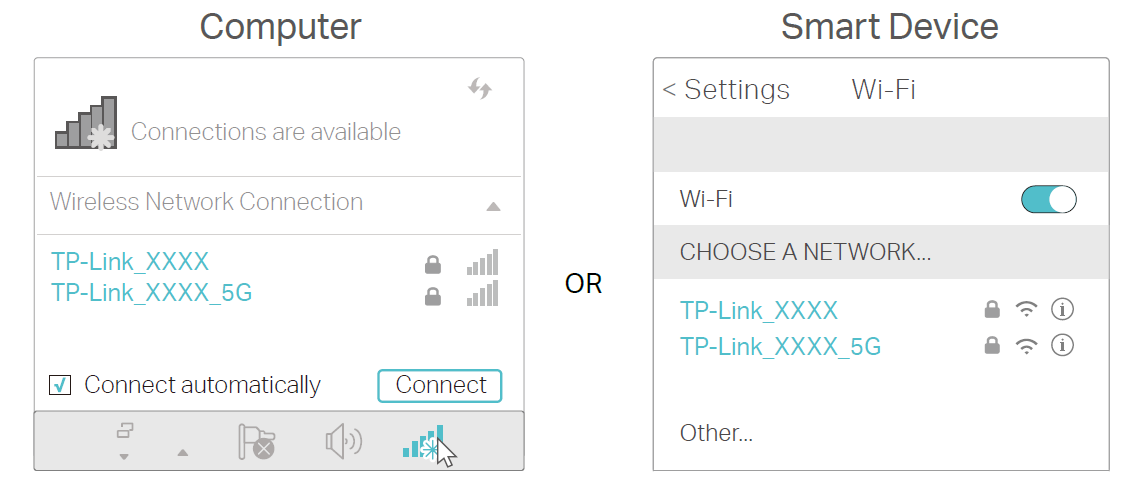
Method 3: Use the WPS button
Wireless devices that support WPS, including Android phones, tablets, and most USB network cards, can be connected to your router through this method.
Note:
• WPS is not supported by iOS devices.
• The WPS function cannot be configured if the wireless function of the router is disabled. Also, the WPS function will be disabled if your wireless encryption is WEP. Please make sure the wireless function is enabled and is configured with the appropriate encryption before configuring the WPS.
1 ) Tap the WPS icon on the device’s screen. Here we take an Android phone for instance.
2 ) Within two minutes, press the WPS/Wi-Fi button on your router for 1 second and wait for a while for the connection to complete.
Set Up Your Router
There are two ways to set up the router:
- Via the Web Management Page: You can use management page to set up your device.
- Via the TP-Link Tether app: The Tether app walks you through the setup process.
Via Web Management Page
With a web-based utility, it is easy to configure and manage the router. The web-based utility can be used on any Windows, Mac OS or UNIX OS with a Web browser, such as Microsoft Internet Explorer, Mozilla Firefox or Apple Safari.
Follow the steps below to log in to your router and set it up.
1. Set up the TCP/IP Protocol in Obtain an IP address automatically mode on your computer.
2. Visit http://tplinkwifi.net, and create a login password for secure management purposes. Then click Let’s Get Started to log in.
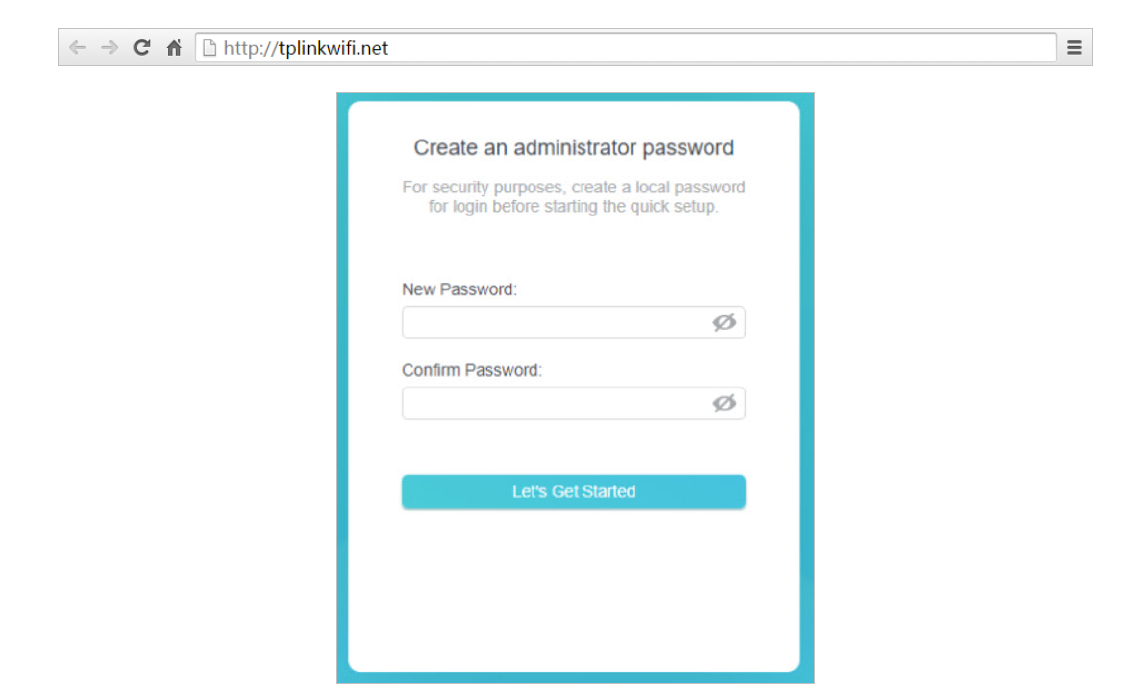
Note: If the login window does not appear, please refer to the FAQ Section.
3. Follow the step-by-step instructions to complete Quick Setup configuration.
Note:
• To learn more about the TP-Link Cloud service, please refer to the TP-Link Cloud Service section.
• If you do not want to register a TP-Link ID now, you may click Skip to proceed.
• If you have changed the preset wireless network name (SSID) and wireless password during the Quick Setup process, all your wireless devices must use the new SSID and password to connect to the router.
Via TP-Link Tether App
The Tether app runs on iOS and Android devices, such as smartphones and tablets.
1. Launch the Apple App Store or Google Play store and search “TP-Link Tether” or simply scan the QR code to download and install the app.
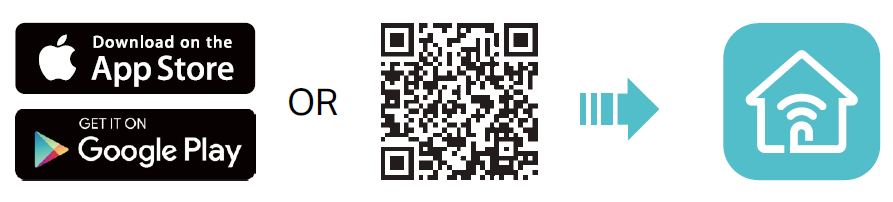
2. Launch the Tether app and log in with your TP-Link ID.
Note: If you don’t have a TP-Link ID, create one first.
3. Tap the + button, and select Add a Router. Follow the steps to complete the setup and connect to the internet.
Note: Due to Tether app updates, your actual user interface and pathway may differ from those described here.
4. Connect your devices to the newly configured wireless networks of the router and enjoy the internet!
FAQ
Q1. What should I do if I forget my wireless password?
The default wireless password is printed on the label of the router. If the password has been altered:
- Connect your computer to the router using an Ethernet cable.
- Visit http://tplinkwifi.net, and log in with your TP-Link ID or the password you set for the router.
- Go to Wireless to retrieve or reset your wireless password.
Q2. What should I do if I forget my web management password?
• If you are using a TP-Link ID to log in, or you have enabled the Password Recovery feature of the router, click Forgot password on the login page and then follow the instructions to reset it.
• Alternatively, press and hold the Reset button of the router until the Power LED blinks to restore factory default settings, and then visit http://tplinkwifi.net to create a new login password.
Note: You’ll need to reconfigure the router to surf the internet once the router is reset, and please mark down your new password for future use.
Q3. What should I do if I can’t log in to the router’s web management page?
This can happen for a variety of reasons. Please try the methods below to log in again.
• Make sure your computer is connected to the router correctly and the corresponding LED indicator(s) light up.
• Make sure the IP address of your computer is configured as Obtain an IP address automatically and Obtain DNS server address automatically.
• Make sure http://tplinkwifi.net or http://192.168.0.1 is correctly entered.
• Check your computer’s settings:
1) Go to Start > Control Panel > Network and Internet, and click View network status and tasks.
2) Click Internet Options on the bottom left.
3) Click Connections and select Never dial a connection.
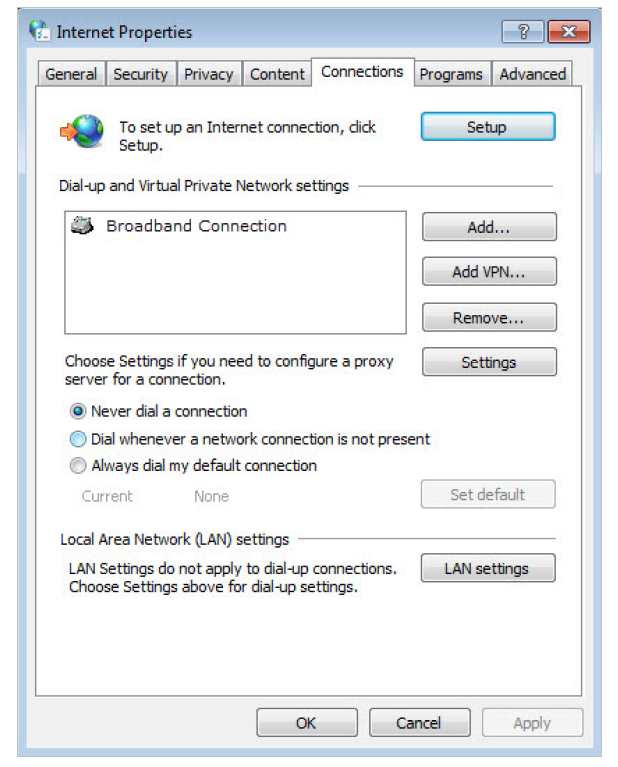
4)Click LAN settings and deselect the following three options and click OK.
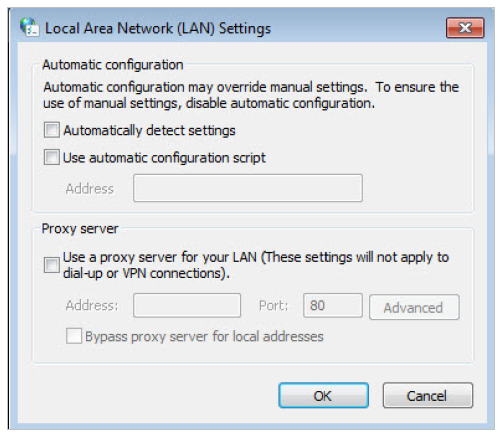
5) Go to Advanced > Restore advanced settings, click OK to save the settings.
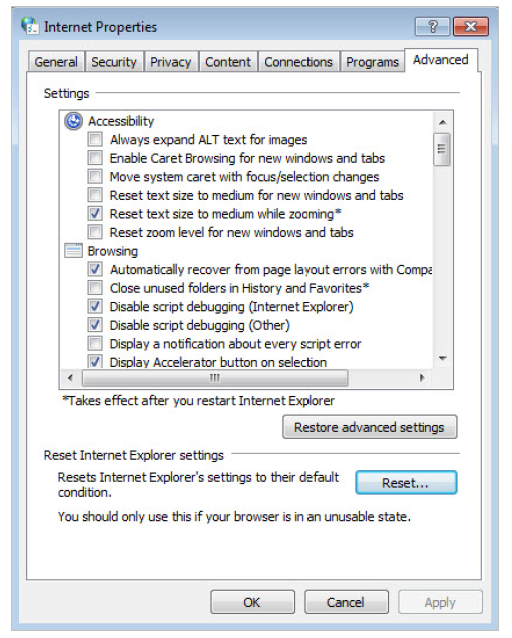
• Use another web browser or computer to log in again.
• Reset the router to factory default settings and try again. If login still fails, please contact the technical support.
Note: You’ll need to reconfigure the router to surf the internet once the router is reset.
Q4. What should I do if I can’t access the internet even though the configuration is finished?
1. Visit http://tplinkwifi.net, and log in with your TP-Link ID or the password you set for the router.
2. Go to Advanced> Network > Status to check internet status:
If IP Address is a valid one, please try the methods below and try again:
• Your computer might not recognize any DNS server addresses. Please manually configure the DNS server.
1) Go to Advanced > Network > DHCP Server.
2) Enter 8.8.8.8 as Primary DNS, click SAVE.
Tips: 8.8.8.8 is a safe and public DNS server operated by Google.
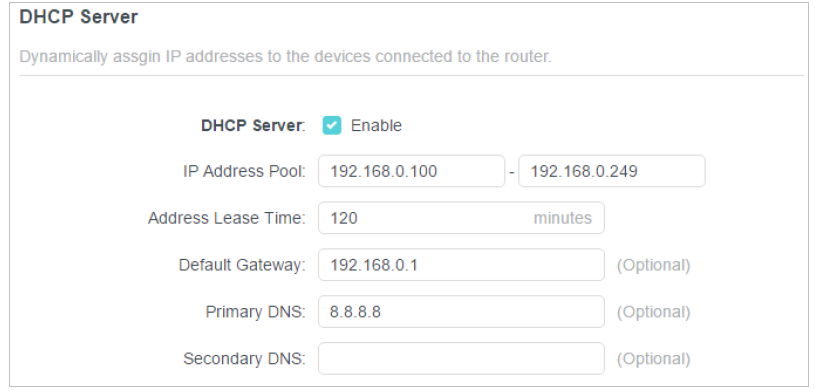
• Restart the modem and the router.
1) Power off your modem and router, and leave them off for 1 minute.
2) Power on your modem first, and wait about 2 minutes until it gets a solid cable or Internet light.
3) Power on the router.
4) Wait another 1 or 2 minutes and check the internet access.
• Reset the router to factory default settings and reconfigure the router.
• Upgrade the firmware of the router.
• Check the TCP/IP settings on the particular device if all other devices can get internet from the router.
As the picture below shows, if the IP Address is 0.0.0.0, please try the methods below and try again:
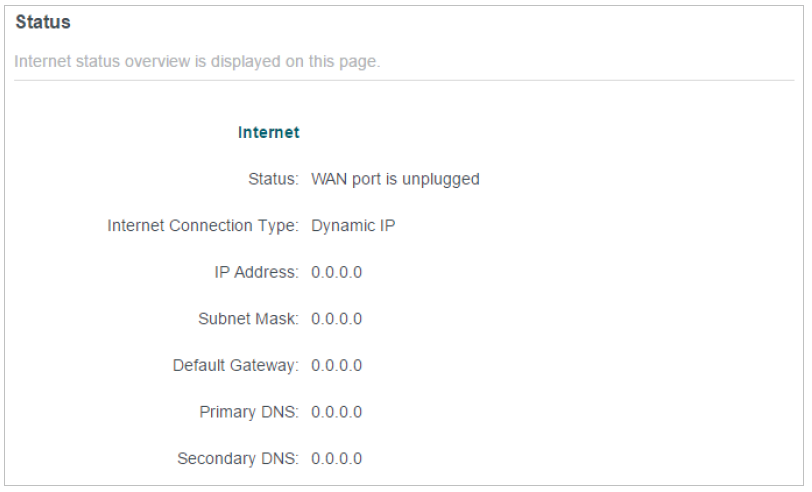
• Make sure the physical connection between the router and the modem is proper.
• Clone the MAC address of your computer.
1) Visit http://tplinkwifi.net, and log in with your TP-Link ID or the password you set for the router.
2) Go to Internet or Advanced > Network > Internet and focus on the MAC Clone section.
3) Choose an option as needed (enter the MAC address if Use Custom MAC Address is selected), and click SAVE.
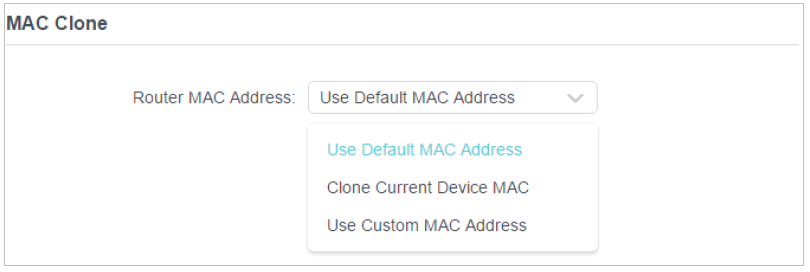
Tips:
Some ISP will register the MAC address of your computer when you access the internet for the first time through their Cable modem, if you add a router into your network to share your internet connection, the ISP will not accept it as the MAC address is changed, so we need to clone your computer’s MAC address to the router.
The MAC addresses of a computer in wired connection and wireless connection are different.
• Modify the LAN IP address of the router.
Note:
Most TP-Link routers use 192.168.0.1/192.168.1.1 as their default LAN IP address, which may conflict with the IP range of your existing ADSL modem/router. If so, the router is not able to communicate with your modem and you can’t access the internet. To resolve this problem, we need to change the LAN IP address of the router to avoid such conflict, for example, 192.168.2.1.
1) Visit http://tplinkwifi.net, and log in with your TP-Link ID or the password you set for the router.
2) Go to Advanced > Network > LAN.
3) Modify the LAN IP address as the follow picture shows. Here we take 192.168.2.1 as an example.
4) Click SAVE.
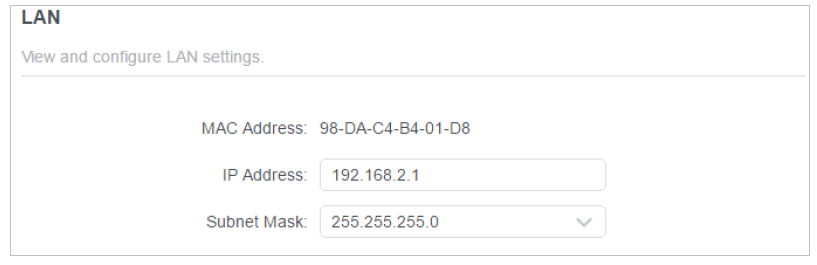
• Restart the modem and the router.
1) Power off your modem and router, and leave them off for 1 minute.
2) Power on your modem first, and wait about 2 minutes until it get a solid cable or Internet light.
3) Power on the router.
4) Wait another 1 or 2 minutes and check the internet access.
• Double check the internet connection type.
1) Confirm your internet connection type, which can be learned from the ISP.
2) Visit http://tplinkwifi.net, and log in with your TP-Link ID or the password you set for the router.
3) Go to Advanced > Network > Internet.
4) Select your Internet Connection Type and fill in other parameters.
5) Click SAVE.
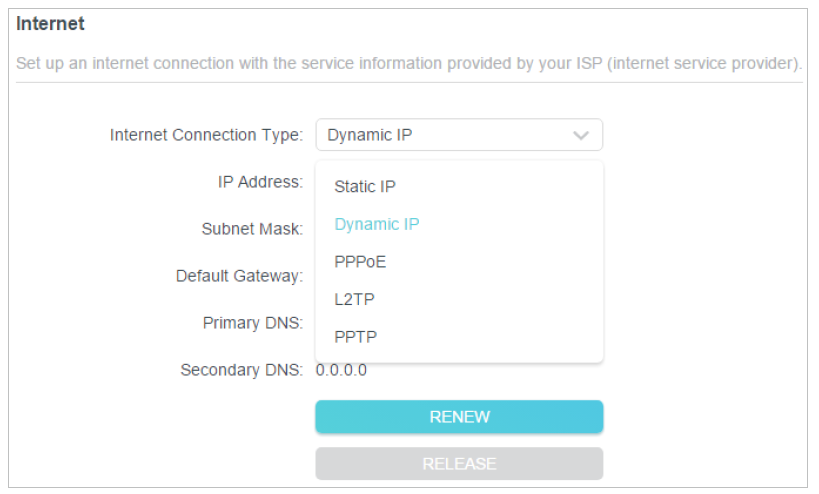
6) Restart the modem and the router again.
• Please upgrade the firmware of the router.
If you’ve tried every method above but still cannot access the internet, please contact the technical support.
Q5. What should I do if I can’t find my wireless network or I cannot connect the wireless network?
If you fail to find any wireless network, please follow the steps below:
• Make sure the wireless function of your device is enabled if you’re using a laptop with built-in wireless adapter. You can refer to the relevant document or contact the laptop manufacturer.
• Make sure the wireless adapter driver is installed successfully and the wireless adapter is enabled.
- On Windows 7
- If you see the message No connections are available, it is usually because the wireless function is disabled or blocked somehow.
- Click Troubleshoot and windows might be able to fix the problem by itself.
- On Windows XP
- If you see the message Windows cannot configure this wireless connection, this is usually because windows configuration utility is disabled or you are running another wireless configuration tool to connect the wireless.
- Exit the wireless configuration tool (the TP-Link Utility, for example).
- Select and right click on My Computer on desktop, select Manage to open Computer Management window.
- Expand Services and Applications > Services, find and locate Wireless Zero Configuration in the Services list on the right side.
- Right click Wireless Zero Configuration, and then select Properties.
- Change Startup type to Automatic, click on Start button and make sure the Service status is Started. And then click OK.
If you can find other wireless network except your own, please follow the steps below:
• Check the WLAN LED indicator on your wireless router/modem.
• Make sure your computer/device is still in the range of your router/modem. Move it closer if it is currently too far away.
• Go to Wireless or Advanced > Wireless > Wireless Settings, and check the wireless settings. Double check your wireless Network Name and SSID is not hided.
If you can find your wireless network but fail to connect, please follow the steps below:
• Authenticating problem/password mismatch:
1) Sometimes you will be asked to type in a PIN number when you connect to the wireless network for the first time. This PIN number is different from the Wireless Password/Network Security Key, usually you can only find it on the label of your router.
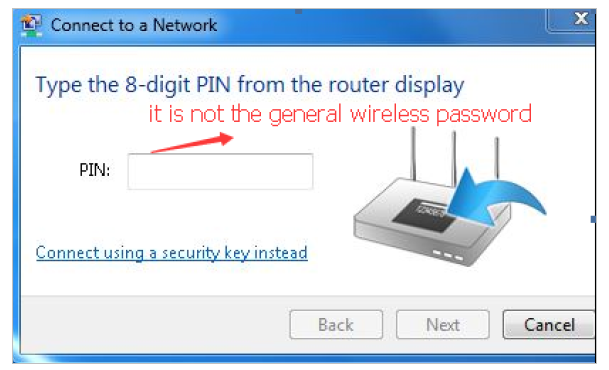
2) If you cannot find the PIN or PIN failed, you may choose Connecting using a security key instead, and then type in the Wireless Password/Network Security Key.
3) If it continues to show note of Network Security Key Mismatch, it is suggested to confirm the wireless password of your wireless router.
Note: Wireless Password/Network Security Key is case sensitive.
• Windows unable to connect to XXXX / Can not join this network / Taking longer than usual to connect to this network:
- Check the wireless signal strength of your network. If it is weak (1~3 bars), please move the router closer and try again.
- Change the wireless Channel of the router to 1, 6 or 11 to reduce interference from other networks.
- Re-install or update the driver for your wireless adapter of the computer.
Authentication
FCC compliance information statement
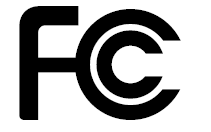
Product Name: AX1800 Dual Band Wi-Fi 6 Router
Model Number: Archer AX21
| Component Name | Model |
|---|---|
| I.T.E. Power Supply | T120150-2B1 |
Responsible party:
TP-Link Systems Inc.
Address: 10 Mauchly, Irvine, CA 92618
Website: http://www.tp-link.com/us/
Tel: +1 626 333 0234
Fax: +1 909 527 6804
E-mail: sales.usa@tp-link.com
This equipment has been tested and found to comply with the limits for a Class B digital device, pursuant to part 15 of the FCC Rules. These limits are designed to provide reasonable protection against harmful interference in a residential installation. This equipment generates, uses and can radiate radio frequency energy and, if not installed and used in accordance with the instructions, may cause harmful interference to radio communications. However, there is no guarantee that interference will not occur in a particular installation. If this equipment does cause harmful interference to radio or television reception, which can be determined by turning the equipment off and on, the user is encouraged to try to correct the interference by one or more of the following measures:
• Reorient or relocate the receiving antenna.
• Increase the separation between the equipment and receiver.
• Connect the equipment into an outlet on a circuit different from that to which the receiver is connected.
• Consult the dealer or an experienced radio/ TV technician for help.
This device complies with part 15 of the FCC Rules. Operation is subject to the following two conditions:
1. This device may not cause harmful interference.
2. This device must accept any interference received, including interference that may cause undesired operation.
Any changes or modifications not expressly approved by the party responsible for compliance could void the user’s authority to operate the equipment.
Note: The manufacturer is not responsible for any radio or TV interference caused by unauthorized modifications to this equipment. Such modifications could void the user’s authority to operate the equipment.
FCC RF Radiation Exposure Statement
This equipment complies with FCC RF radiation exposure limits set forth for an uncontrolled environment. This device and its antenna must not be co-located or operating in conjunction with any other antenna or transmitter.
To comply with FCC RF exposure compliance requirements, this grant is applicable to only Mobile Configurations. The antennas used for this transmitter must be installed to provide a separation distance of at least 44 cm from all persons and must not be co-located or operating in conjunction with any other antenna or transmitter.
FCC compliance information statement
Product Name: I.T.E. Power Supply
Model Number: T120150-2B1
Responsible party:
TP-Link Systems Inc.
Address: 10 Mauchly, Irvine, CA 92618
Website: http://www.tp-link.com/us/
Tel: +1 626 333 0234
Fax: +1 909 527 6804
E-mail: sales.usa@tp-link.com
This equipment has been tested and found to comply with the limits for a Class B digital device, pursuant to part 15 of the FCC Rules. These limits are designed to provide reasonable protection against harmful interference in a residential installation. This equipment generates, uses and can radiate radio frequency energy and, if not installed and used in accordance with the instructions, may cause harmful interference to radio communications. However, there is no guarantee that interference will not occur in a particular installation. If this equipment does cause harmful interference to radio or television reception, which can be determined by turning the equipment off and on, the user is encouraged to try to correct the interference by one or more of the following measures:
Reorient or relocate the receiving antenna.
Increase the separation between the equipment and receiver.
Connect the equipment into an outlet on a circuit different from that to which the receiver is connected.
Consult the dealer or an experienced radio/ TV technician for help.
1. This device complies with part 15 of the FCC Rules. Operation is subject to the following two conditions:
2. This device may not cause harmful interference.
This device must accept any interference received, including interference that may cause undesired operation.
Any changes or modifications not expressly approved by the party responsible for compliance could void the user’s authority to operate the equipment.
We, TP-Link Systems Inc., has determined that the equipment shown as above has been shown to comply with the applicable technical standards, FCC part 15. There is no unauthorized change is made in the equipment and the equipment is properly maintained and operated.
Issue Date: 2025-10-15
Safety Information
Keep the device away from water, fire, humidity or hot environments.
Do not attempt to disassemble, repair, or modify the device. If you need service, please contact us.
Do not use damaged charger or USB cable to charge the device.
Do not use any other chargers than those recommended.
Do not use the device where wireless devices are not allowed.
Adapter shall be installed near the equipment and shall be easily accessible.
Use only power supplies which are provided by manufacturer and in the original packing of this product. If you have any questions, please don’t hesitate to contact us.
This product can be wall-mounted. The installation Max. height is more than 2m.
Operating Temperature: 0℃ ~ 40℃ (32℉ ~ 104℉)
This product uses radios and other components that emit electromagnetic fields. Electromagnetic fields and magnets may interfere with pacemakers and other implanted medical devices. Always keep the product and its power adapter more than 15 cm (6 inches) away from any pacemakers or other implanted medical devices. If you suspect your product is interfering with your pacemaker or any other implanted medical device, turn off your product and consult your physician for information specific to your medical device.
Please read and follow the above safety information when operating the device. We cannot guarantee that no accidents or damage will occur due to improper use of the device. Please use this product with care and operate at your own risk.
Explanation of the symbols on the product label
Note: The product label is on the bottom of the product and its power supply. Symbols may vary from products.
注意:產品標籤可以在產品底部和其I.T.E.電源供應器上找到。符號可能因產品而異。
| Symbol 符號解釋 |
Explanation 解釋 |
|---|---|
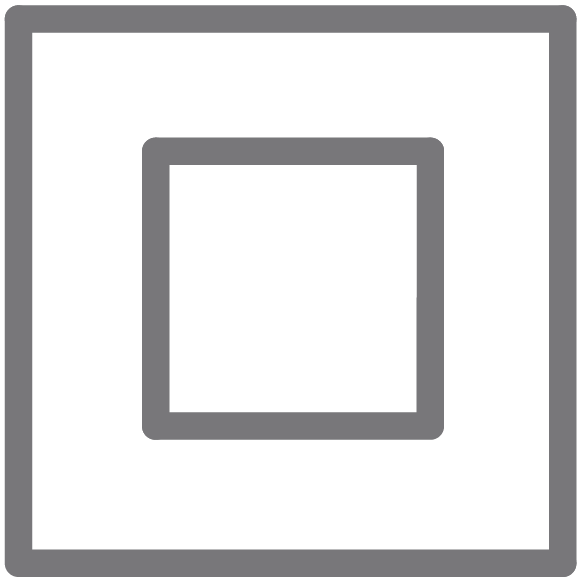 |
Class II equipment Class II 設備 |
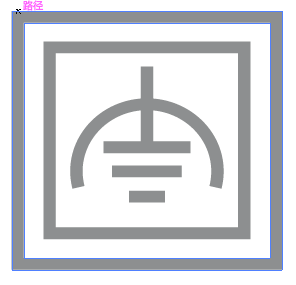 |
Class II equipment with functional earthing 具有功能接地的Class II 設備 |
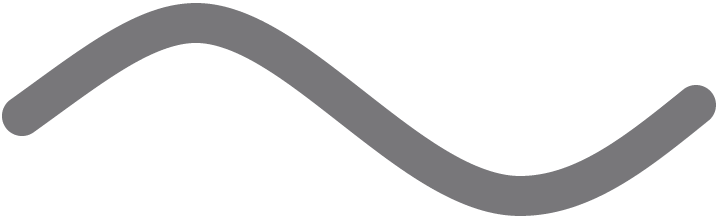 |
Alternating current 交流電 |
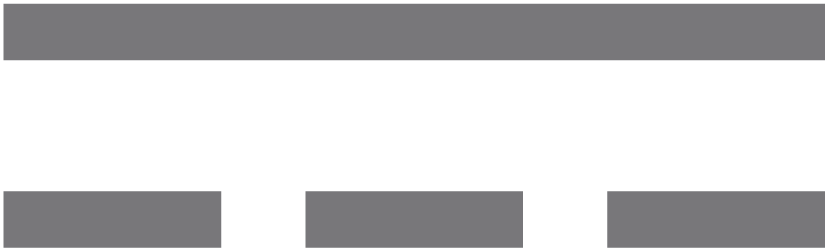 |
DC voltage 直流電壓 |
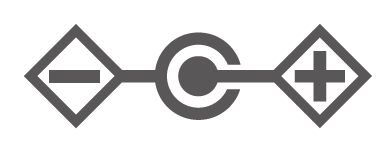 |
Polarity of output terminals 輸出端子極性 |
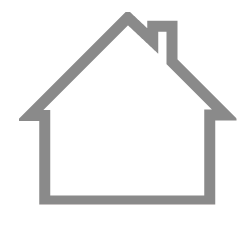 |
Indoor use only 僅限室內使用 |
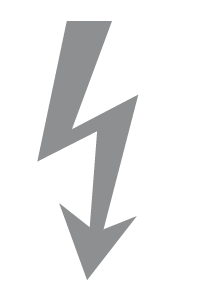 |
Dangerous voltage 危險電壓 |
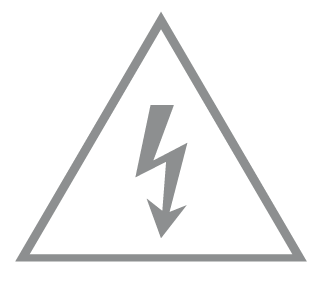 |
Caution, risk of electric shock 注意,有觸電危險 |
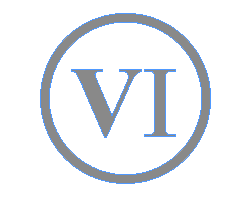 |
Energy efficiency Marking 能源效率標示 |
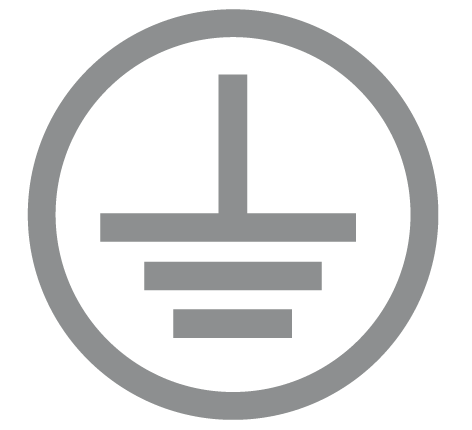 |
Protective earth 保護接地 |
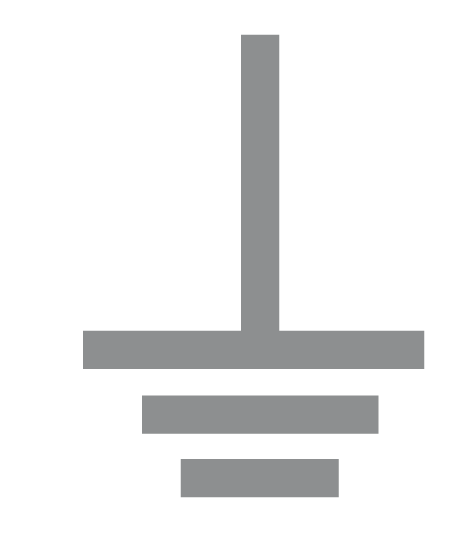 |
Earth 接地 |
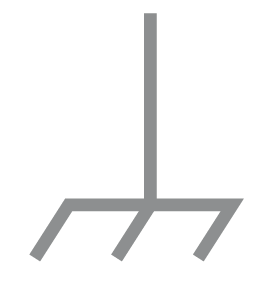 |
Frame or chassis 機架接地 |
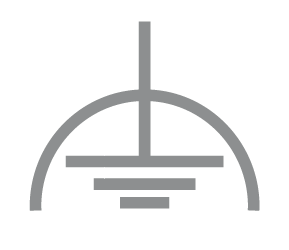 |
Functional earthing 功能接地 |
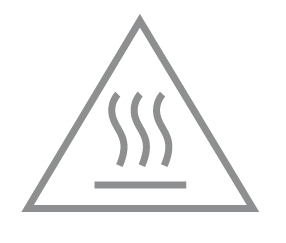 |
Caution, hot surface 警告,表面高溫 |
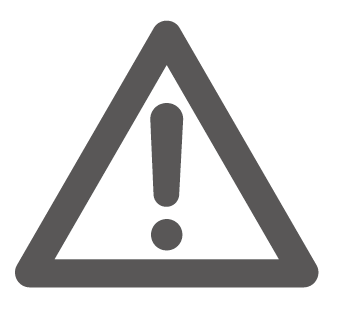 |
Caution 警告 |
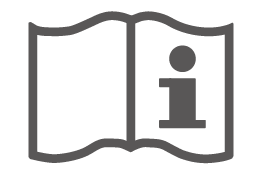 |
Operator’s manual 操作手冊 |
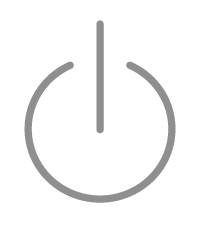 |
Stand-by 待機 |
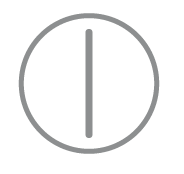 |
“ON”/”OFF” (push-push) 「開」/「關」 ( 按壓式) |
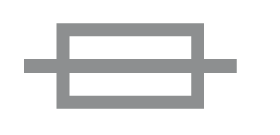 |
Fuse 保險絲 |
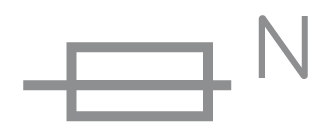 |
Fuse is used in neutral N 保險絲用於中性線N |
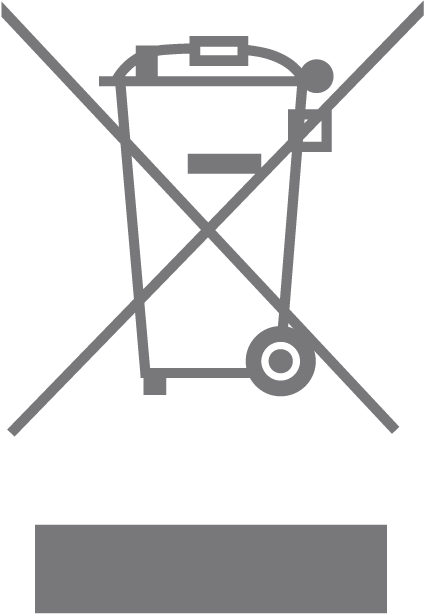 |
RECYCLING This product bears the selective sorting symbol for Waste electrical and electronic equipment (WEEE). This means that this product must be handled pursuant to European directive 2012/19/EU in order to be recycled or dismantled to minimize its impact on the environment. User has the choice to give his product to a competent recycling organization or to the retailer when he buys a new electrical or electronic equipment. 回收利用 本產品標示有「廢棄電氣電子設備(WEEE)」的分類回收標誌。這表示本產品必須依據歐盟指令 2012/19/EU 進行妥善回收或拆 解,以減少對環境的影響。 使用者可選擇將本產品交給合格的回收機構,或在購買新電器或電子設備時,交回給零售商進行回收處理。 |
 |
Caution, avoid listening at high volume levels for long periods 注意,避免長時間以高音量收聽 |
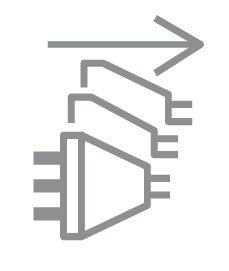 |
Disconnection, all power plugs 斷開所有電源插頭 |
| m | Switch of mini-gap construction 微間隙結構的開關 |
| µ | Switch of micro-gap construction (for US version) Switch of micro-gap / micro-disconnection construction (for other versions except US) 微小間隙結構開關(適用於美國版) 微小間隙 / 微小斷開結構開關(適用於美國以外的其他版本) |
| ε | Switch without contact gap (Semiconductor switching device) 無接點間隙開關(半導體開關裝置) |
Appendix I
定位您的路由器:
產品不應放置在會受潮濕或過高溫度的地方。
將路由器放置在能夠連接多個設備並接上電源的地方。
請確保線和電源線放置在安全位置,以免造成絆倒的危險。
路由器可以放置在架子上或桌面上。
將路由器遠離具有強烈電磁干擾的設備,例如藍牙設備、無線電話和微波爐。
通常,路由器放置在水平的表面上,例如在架子上或桌面上。該設備還可以安裝在牆上,如下圖所示。
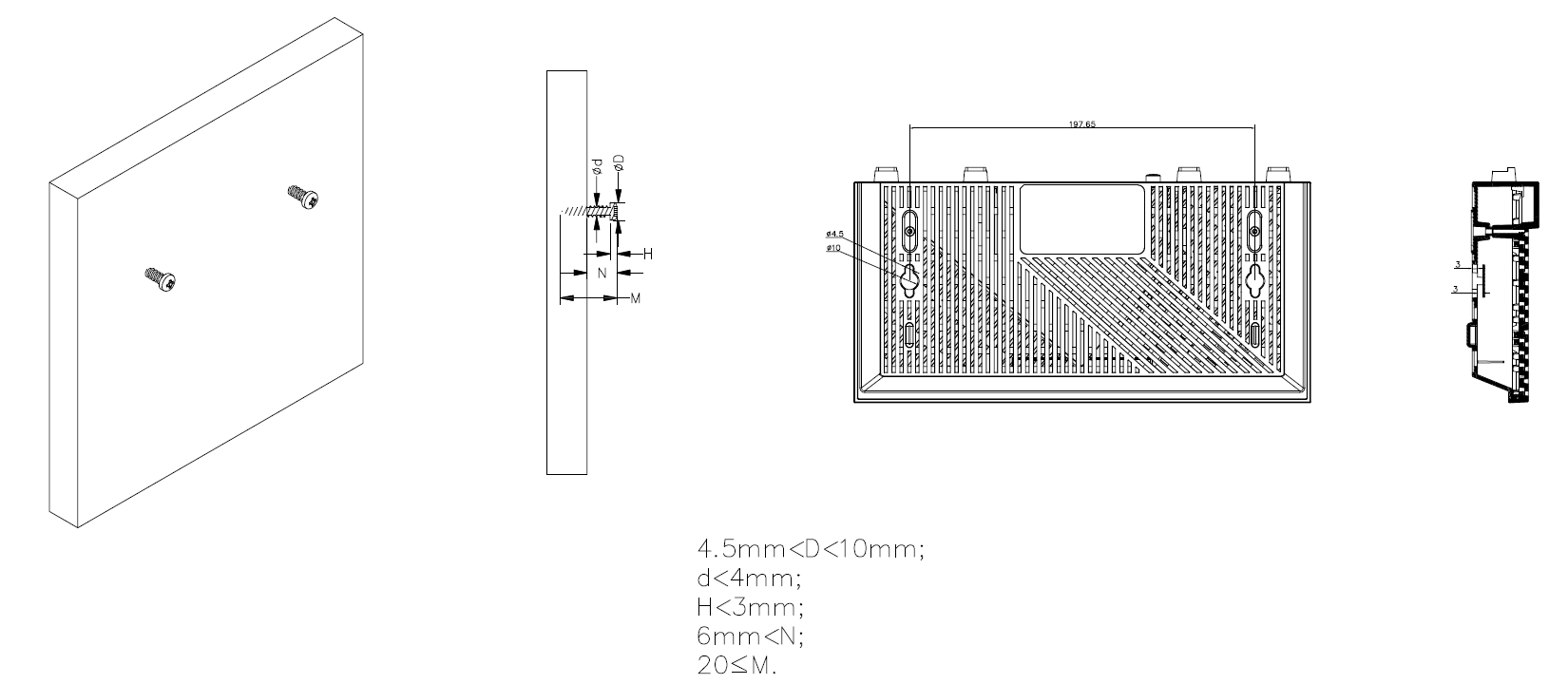
注意:
螺絲頭直徑為4.5mm<D<10mm,兩個螺絲之間的距離為197.65mm。從牆壁突出的螺絲需要約9mm的基底,並且螺絲的長度至少需要20 mm才能承受產品的重量。
運作溫度: 0°C~40°C (32°F~104°F)
適配器應安裝在設備附近,並應易於接近。
請使用製造商提供的電源適配器。如果您有任何問題,請隨時與我們聯繫。





