How to set up MAC Filtering Function on AC VDSL/ADSL Modem Router
User’s Application Scenario:
Prevent unauthorized users from accessing my wireless network by utilizing the network device’s MAC address.
For example, I have a computer that is connected to my wireless network. Now, an unknown device (an intruder) is also using my wireless network, which affects my Internet speed. I would like to control my wireless network with the following capabilities:
• My computer is always allowed to access the wireless network.
• The unknown device is not allowed to access the wireless network.
• I don’t have to keep changing my wireless password as often.
How can I do that?
Follow the steps below:
Archer VR2600 is used for demonstration in this article.
Step 1
Please log into the management page referring to How to log into the web-based interface of the AC VDSLADSL Modem Router.
Step 2
Go to Advanced > Wireless > MAC Filtering and enable Wireless MAC Filtering.
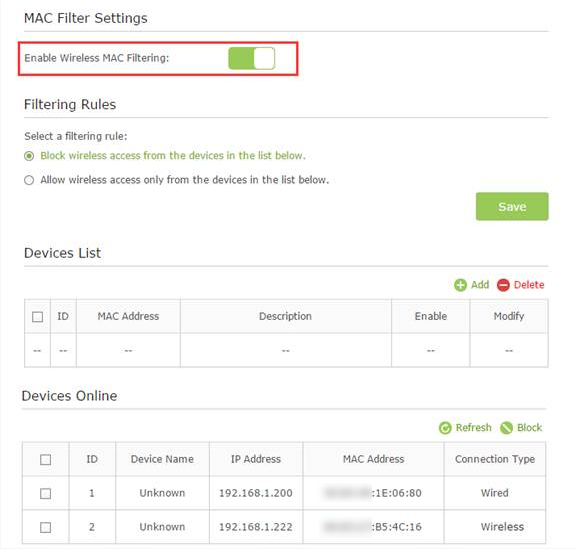
Step 3
Select the filtering rule to either block (recommended) or allow the device(s) in the list.
To block/allow specific device(s)
(1) Select Block wireless access from the devices in the list below or Allow wireless access only from the devices in the list below and click Save.
(2) Click Add.
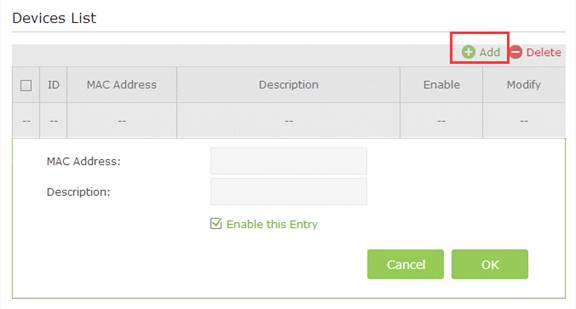
(3)Enter the MAC Address manually. (You can copy and paste the information from Devices Online table if the device is connected to your network).
(4)Enter the Description of the device.
(5)Select the check box to enable this entry, and click OK.
Now MAC Filtering is implemented to protect your wireless network.
Get to know more details of each function and configuration please go to Download Center to download the manual of your product
Is this faq useful?
Your feedback helps improve this site.
TP-Link Community
Still need help? Search for answers, ask questions, and get help from TP-Link experts and other users around the world.