Brief introduction of cloud functions on TP-Link wireless router(New Logo)
Note:
1. This FAQ is suitable for TP-Link wireless router with cloud functions, such as Archer C8 V3, Archer C9 V3/V4 and so on.
2. Currently most of the applicable models only support the online upgrade feature, and other cloud functions will be added in the future firmware.
3. As for Archer C5400 V1, only the EU version supports the cloud services. Please check the hardware version on the label at the back of the router.
Cloud functions are newly added to some TP-Link wireless routers such as Archer C8 V3. Customers need to register and bind a TP-Link cloud account (also called a TP-Link ID) to the router (click here for how to) so that they can enjoy the cloud functions including online upgrade, remote management with Tether APP, TP-LINK DDNS function, etc.
Here is a brief introduction for cloud functions on TP-Link wireless router.
Online Upgrade:
Thanks to the TP-Link cloud server, customers don’t have to manually download and install the updated firmware any more. Once a new firmware is released, it will be published on the TP-Link cloud server and pushed to the customer’s router. As for the customer, just a simple tap on the Upgrade icon, then everything including downloading, upgrading and restarting will be completed automatically, which seems far more convenient.
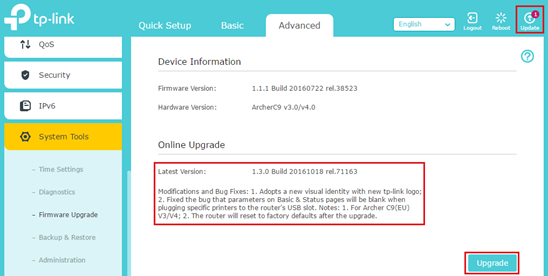
For the firmware with important updates, a prompt message will pop up on the browser or APP reminding customers to install the updates.

Remote management with Tether APP:
TP-Link Tether provides the easiest way to manage routers or range extenders through your iOS or Android devices. With a unique, exclusive TP-Link ID, you have the power to manage your router anywhere and anytime, including checking the status of your networking device, who’s online and what their privileges are. In addition, Tether will also alert you of any firmware updates to ensure the best, most advanced Wi-Fi experience in your network. So if you need to reboot, update, or reconfigure your home router while at the office or on vacation, Cloud makes it easy.
For more details about Tether, please refer to the link below:
https://www.tp-link.comhttps://static.tp-link.com/common/Promo/en/Tether/index.html
TP-LINK DDNS function:
DDNS (Dynamic Domain Name System) function allows you to assign a fixed domain name to a dynamic Internet IP address, which is very useful when you’re hosting your own website, FTP server, or other servers behind the router.
TP-LINK DDNS is built on the TP-Link cloud server and requires easier steps to set up the DDNS function compared to some other third party DDNS service providers such as DynDNS and NO-IP.
For how to set up the TP-LINK DDNS function, please click here.
It’s not the end of Cloud. Let’s look forward to more new cloud functions in the near future!
Get to know more details of each function and configuration please go to Download Center to download the manual of your product.
Is this faq useful?
Your feedback helps improve this site.
TP-Link Community
Still need help? Search for answers, ask questions, and get help from TP-Link experts and other users around the world.


-1.0-A_normal_1584496536672l.png)