How to configure IP & MAC Binding on SR20
1. Visit http://tplinkwifi.net, and log in with your Kasa account.
Note: Web management interface cannot be accessed if the router is not installed successfully via Kasa App.
2. Go to Advanced > Security > IP & MAC Binding and enable IP & MAC Binding.
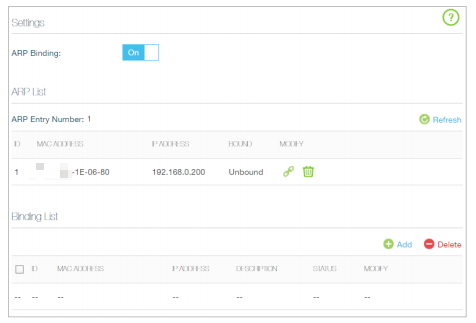
3. Bind your device(s) according to your needs.
To bind the connected device(s)
Click  to add the device(s) to be bound in the ARP List to the Binding List.
to add the device(s) to be bound in the ARP List to the Binding List.
To bind the unconnected device
1 ) Click Add.

2 ) Enter the MAC address and IP address that you want to bind. Enter the description of the entry if necessary.
3 ) Select the check box to enable the entry and click OK.
Get to know more details of each function and configuration please go to Download Center to download the manual of your product.
Is this faq useful?
Your feedback helps improve this site.
TP-Link Community
Still need help? Search for answers, ask questions, and get help from TP-Link experts and other users around the world.