How to share Tapo/Kasa Smart Devices with family
Introduction
With the Device Sharing feature, you can invite your families to manage the smart devices together.
Notes:
- Tapo Cameras, Doorbells, and Robot Vacuums may be shared with up to five (5) TP-Link Accounts, and Other Smart Home Devices may be shared with up to eight (8) other accounts.
- These accounts can access the Live View, Talk, Voice Call, Pan/Tilt Control, and the SD Card Video features of the camera, but they cannot access the Tapo Care cloud storage or change other settings on the camera. When a shared account watches the camera live stream remotely via the cloud server, there is a 10-minute viewing limit to balance service quality and ensure a smooth experience for all users.
- Shared Doorbells will also provide quick response and Ring/Call Features
- Please ensure that the firmware of your Tapo device and your Tapo App is up to date.
- Some devices may not currently support the device-sharing feature, but the Tapo app will inform you that the sharing feature is not supported by the device.
Configuration
Step 1. Let the invitees launch the Tapo app, and choose “Sign up” to create their own TP-Link ID first.
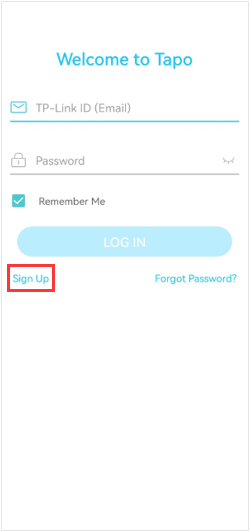
Step 2. Here we take the Tapo P110 as an example.
On your own home page, long-press the device you want to share, then tap Share. Or on the Me page, tap Device Sharing and select the device you want to share. The location of Me button may vary by app version. It is located either in the bottom right corner or top left corner of the app.
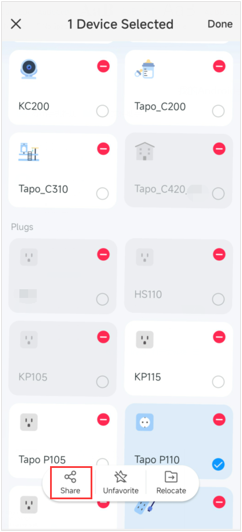
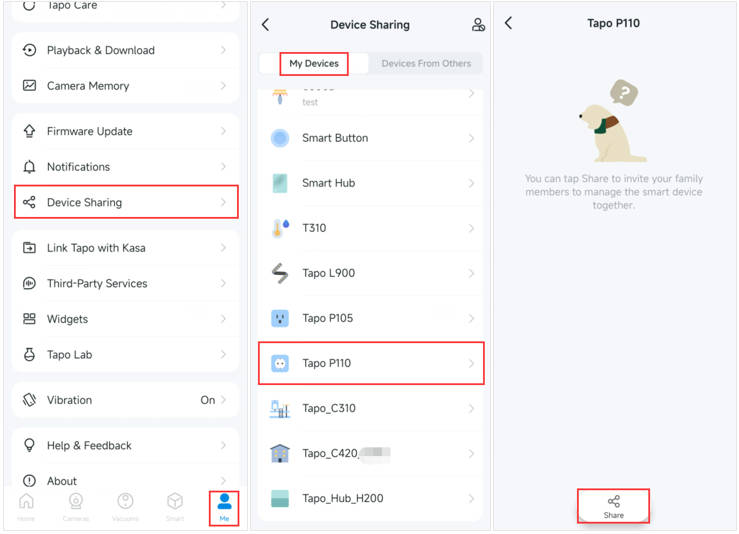
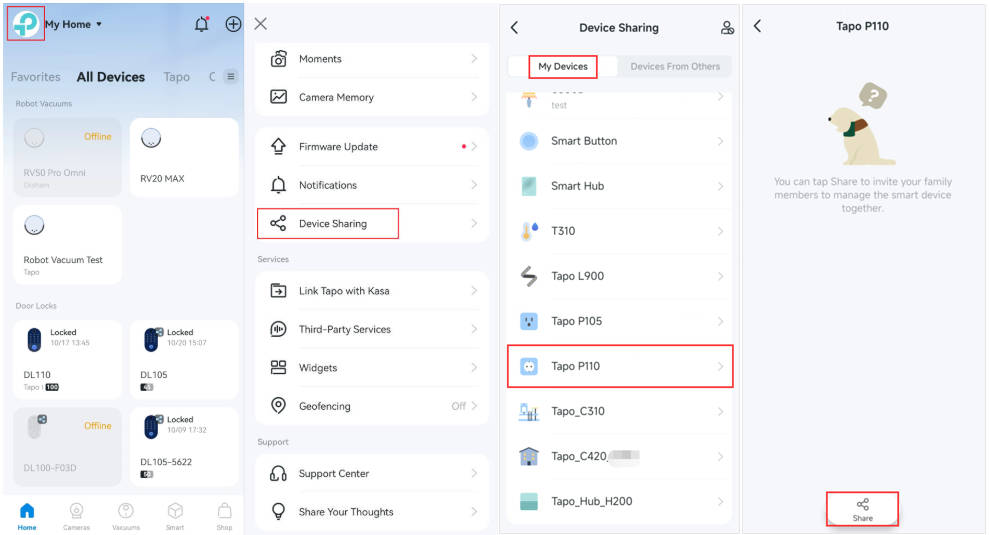
Step 3. Enter the invitee’s TP-Link ID, then tap SHARE.
Note: For Tapo cameras, invitees have limited permissions to control the cameras.
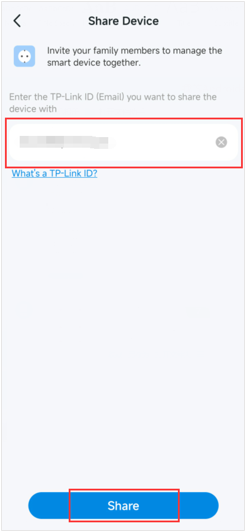
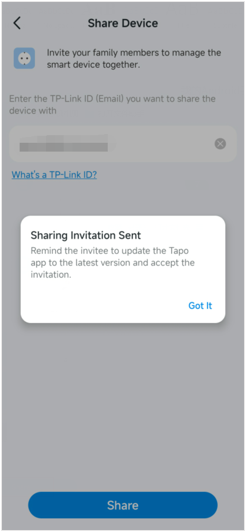
Step 4. Let the invitee log in to the Tapo app, go to Me > Device Sharing to check the invitation under Devices From Others, and tap ACCEPT. After that, the invitee can manage this shared device now.
Note: The location of Me button may vary by app version. It is located either in the bottom right corner or top left corner of the app.
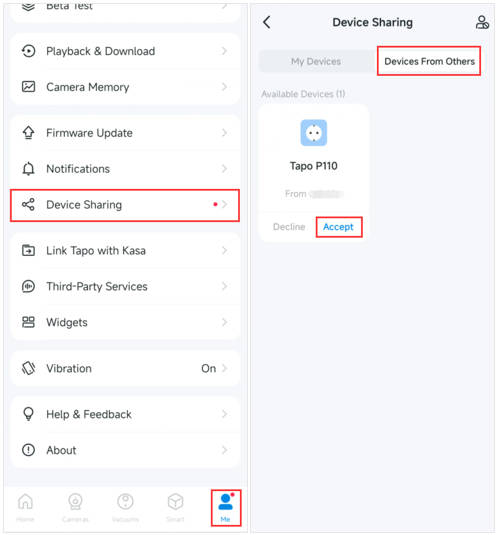
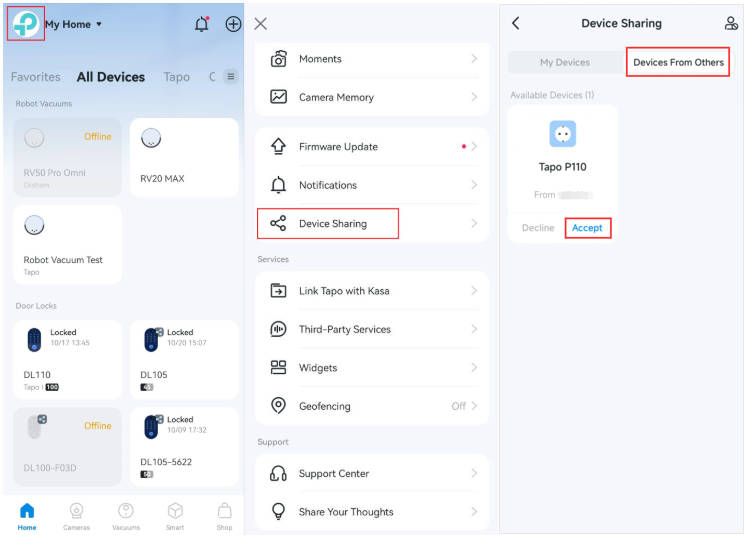
QA
Q1: How to stop device sharing
A1: If you want to stop this device sharing:
- Click on the Tapo device on the home page and go to its control panel.
- Tap Device Sharing, and click on the account you want to stop sharing.
- Tap Delete to stop sharing the device with this account.
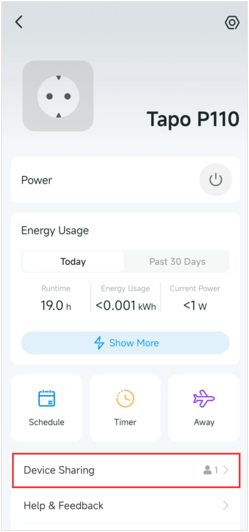
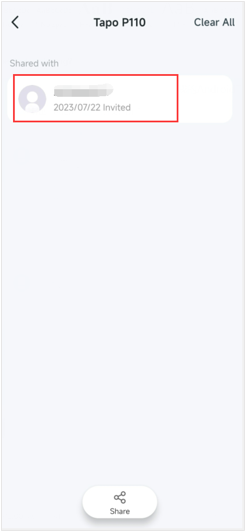
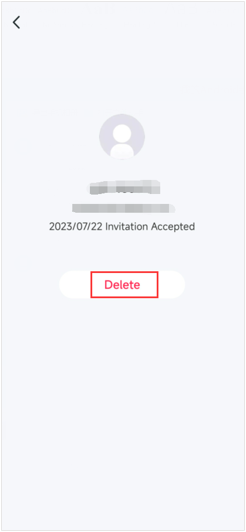
You could also click on Me >Device Sharing >My Devices> tap the Tapo device you want to stop sharing> click on the account you want to stop sharing> tap Delete to stop sharing the Tapo device with the account you have deleted.
Note: The location of Me button may vary by app version. It is located either in the bottom right corner or top left corner of the app.
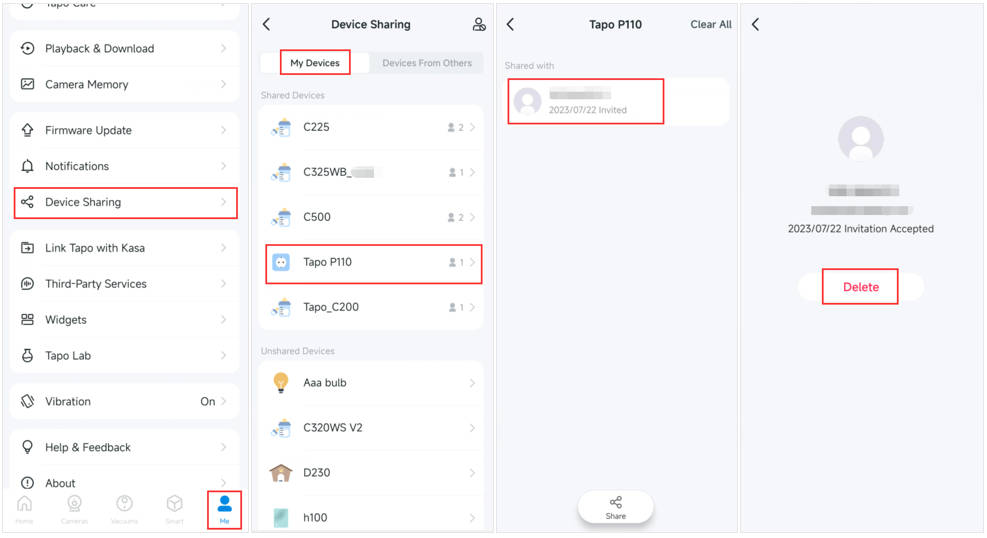
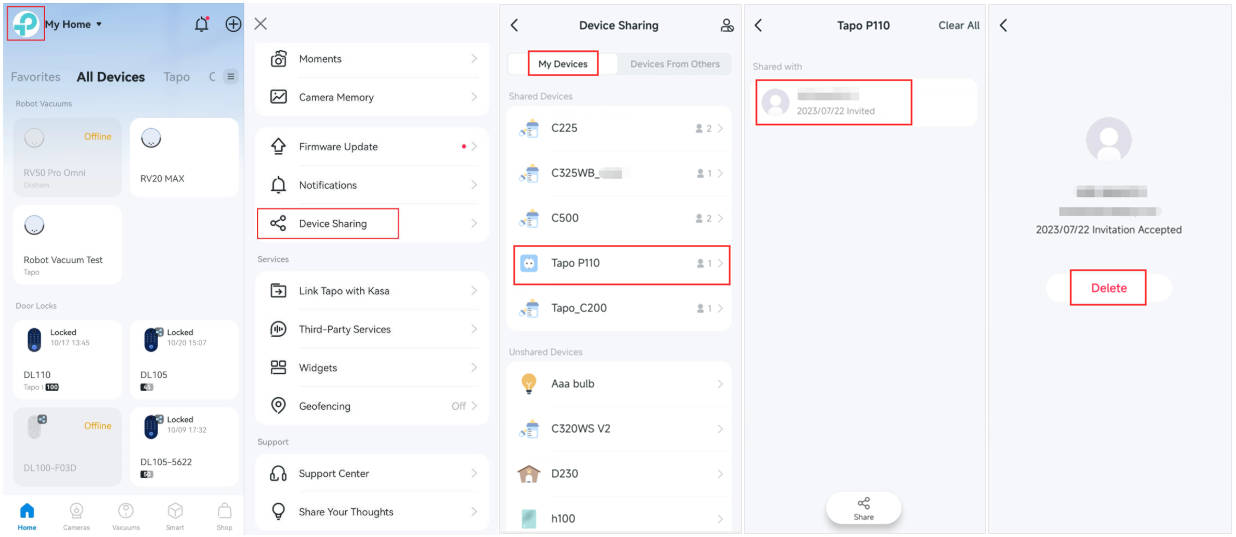
Please contact TP-Link technical support with the following information if you cannot share Tapo devices.
- Your TP-Link ID or cloud account; invitee’s TP-Link ID
- The model number of your Tapo device and its firmware version;
- Tapo APP version
Q2: Can I share my Kasa smart devices?
A2: Yes, by synchronizing your Kasa devices to the Tapo app, you can take advantage of the device sharing feature. Please refer to the following post for instructions on how to share Kasa devices using the Tapo app, as well as a list of supported Kasa devices: Share Kasa Devices through Tapo App.
Is this faq useful?
Your feedback helps improve this site.
TP-Link Community
Still need help? Search for answers, ask questions, and get help from TP-Link experts and other users around the world.


