How to log in to web management page of TP-Link Deco Mesh Wi-Fi
Introduction
After configuring the Deco app successfully, you can check the internet status or manage your Deco via a web browser. This article aims to provide step-by-step instructions for logging into the web-based management interface of the TP-Link Deco Mesh effectively.
Currently, only some models support web-based management, but don’t worry, other models will support this feature via firmware updates in the future.
Requirements
- One device that supports Windows, Mac OS, Android OS, and iOS, and can open Web browsers, such as a phone, computer, or iPad.
- Power on the Deco and wait for it to reboot completely.
Configuration
Note: Older web browsers may have compatibility issues with the Deco’s management page, such as login failures or missing features. And for firmware updates, it is recommended to use a wired connection.
Step 1. Connect your device to the TP-Link Deco
Method 1: Wired
Connect the computer’s Ethernet port to one of the LAN ports on Deco via an Ethernet cable.
Method 2: Wireless
Ensure the wireless device connects to the Deco’s Wi-Fi network, which you configured during the internet setup. If you forget the password, open the Deco App and go to More > Wi-Fi Settings to check it.
Step 2. Access the web management page
It's recommended to use Firefox, Chrome, and Edge to access the web management page of Deco.
Launch a web browser, and enter https://tplinkdeco.net or the LAN IP address shown on the Deco app in the address bar to log into the web management page of your Deco.
To find the IP address, launch the Deco app and go to More > Advanced >LAN IP.
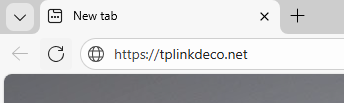
Step 3 (Optional). Allow access to the web management page
If your browser displays a “Privacy Error” warning about an insecure connection, click Advanced and select Proceed to tplinkdeco.net (unsafe) or Proceed to 192.168.68.1 (unsafe) to continue; if this warning doesn't appear, skip directly to Step 4.
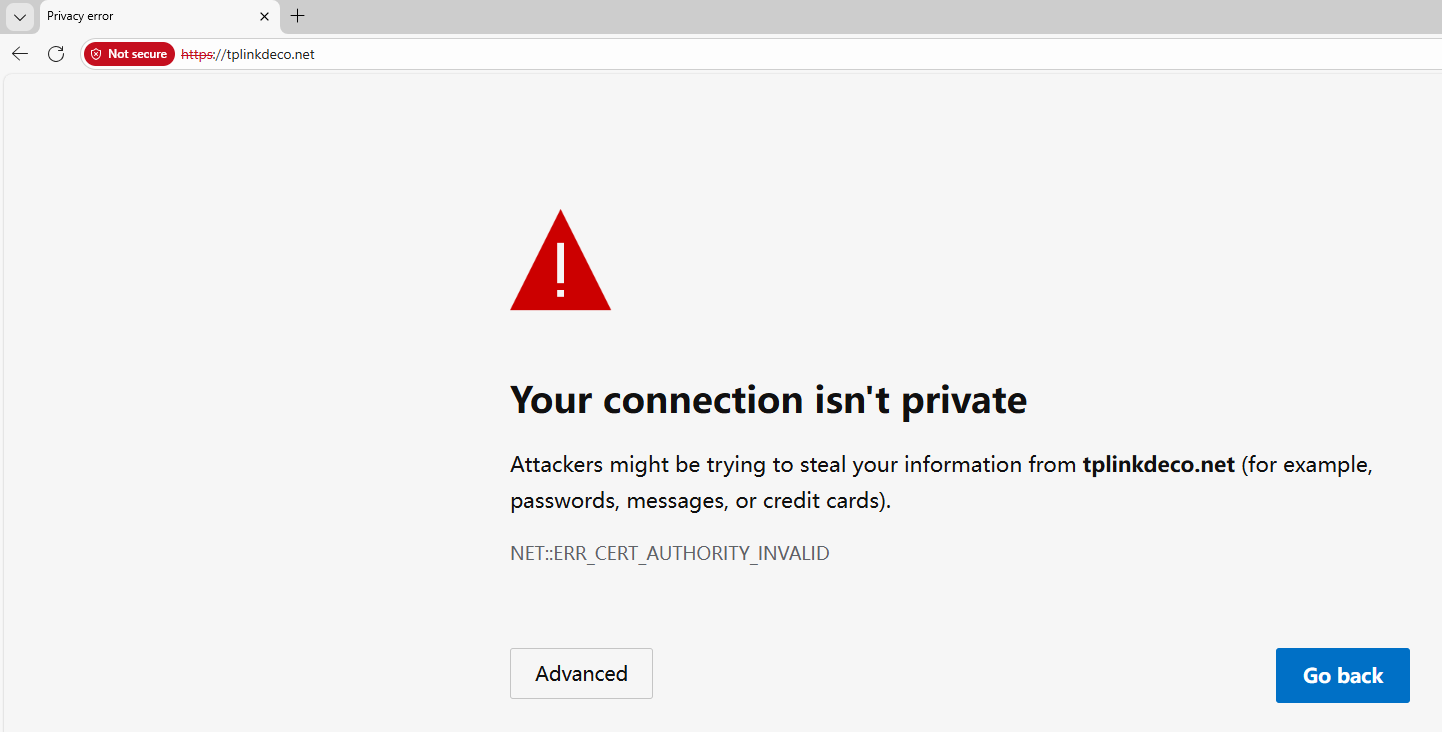
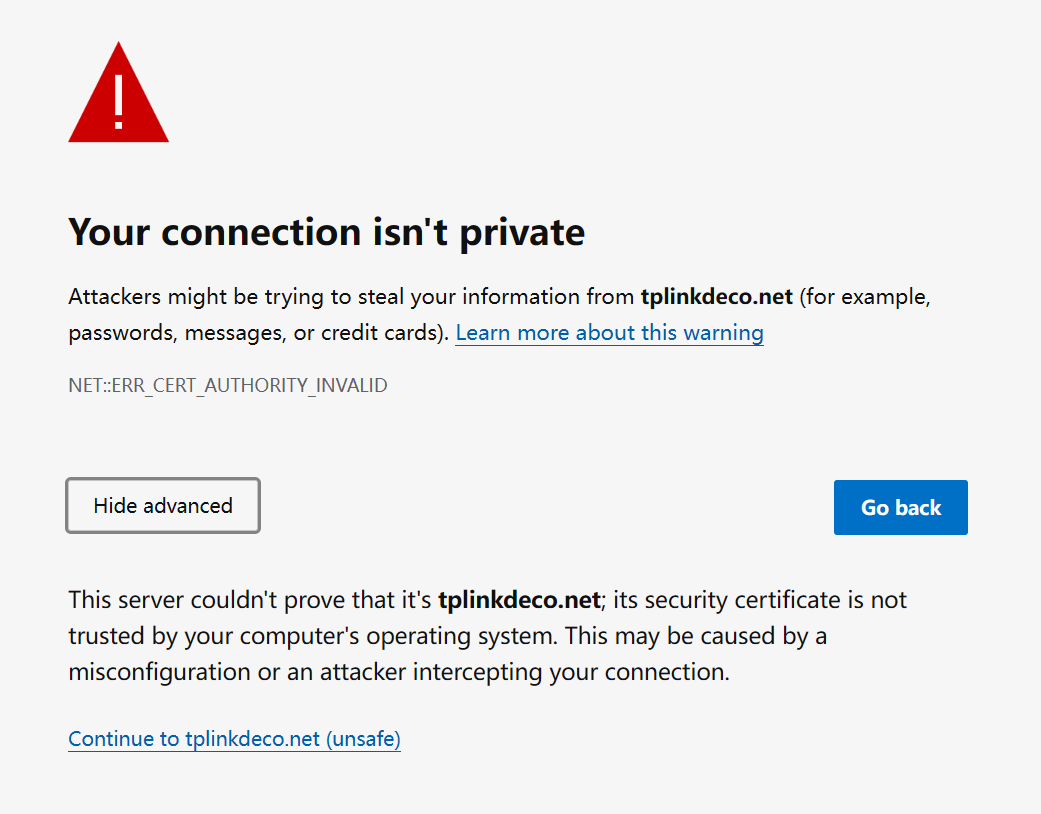
A warning message will appear because tplinkdeco.net uses a self-signed certificate rather than one issued by a trusted authority. This is normal, and your connection remains secure.
For details, see: Why TP-Link HTTPS web interface is detected as unsecure by some web browsers?
Step 4. Enter the password of your TP-Link ID to log in
The Owner TP-Link ID is the ID that you used to set up the Deco network via the Deco app.
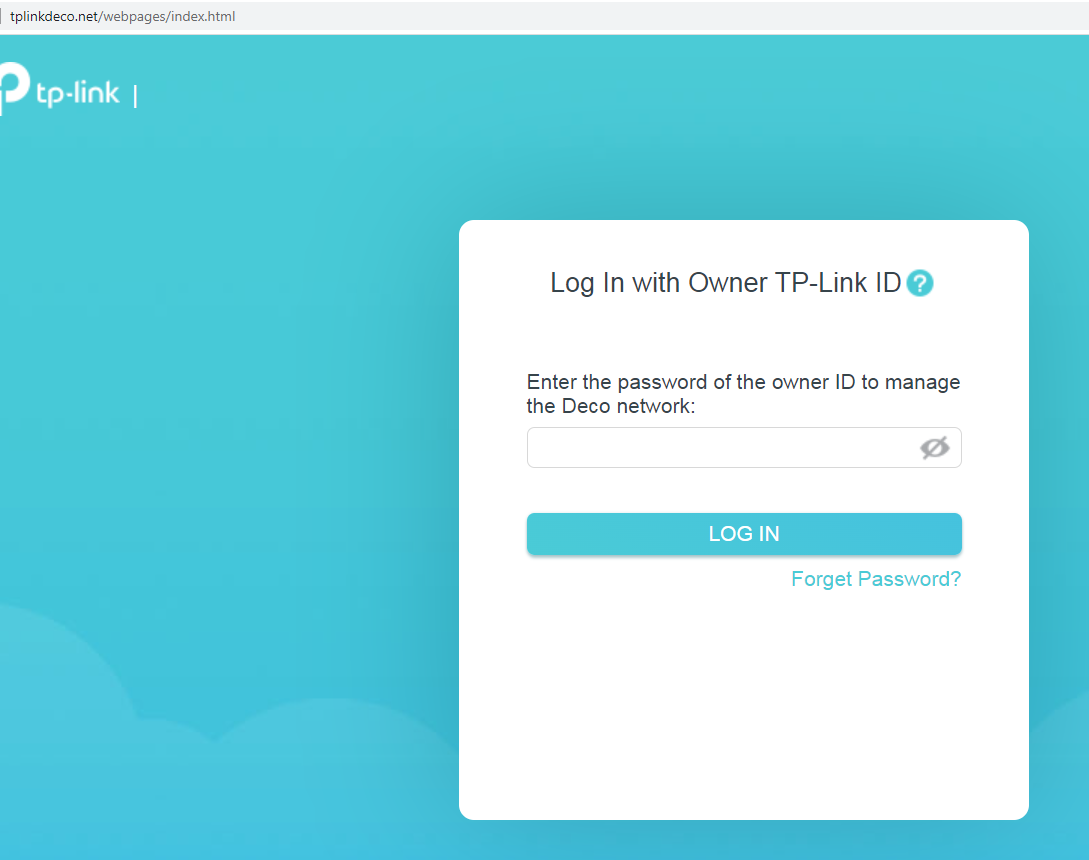
If you can't access the web management page and see errors like "no internet" or "the website can't be reached", see what should I do if I failed to log into the web management page of Deco.
Is this faq useful?
Your feedback helps improve this site.
TP-Link Community
Still need help? Search for answers, ask questions, and get help from TP-Link experts and other users around the world.

_Overview_normal_20211130005706l.png)
_EU_1.0_Overview_1_normal_20220411032339n.png)