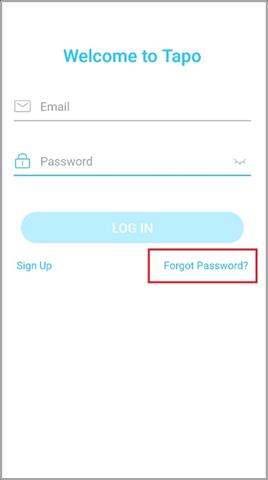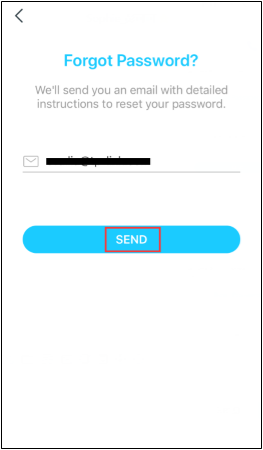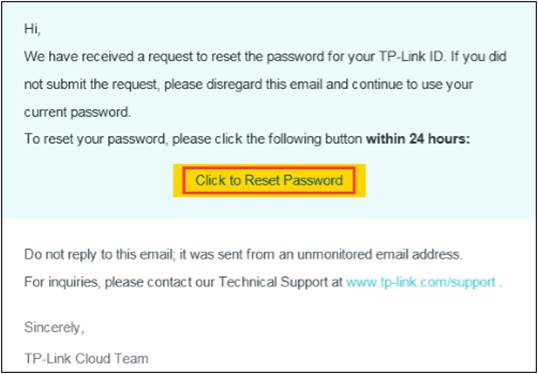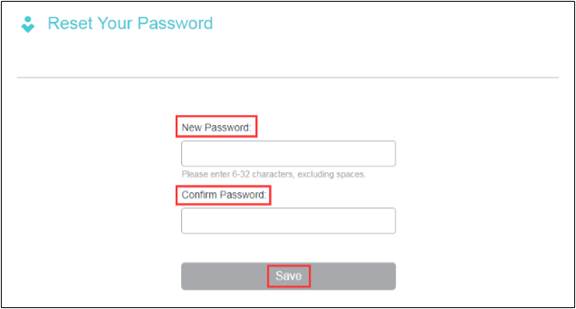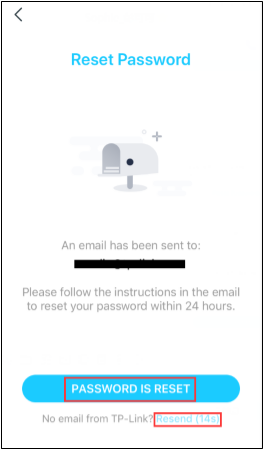TL63-5 , Tapo L930-10 , Tapo L510E(2-pack) , Tapo L930 , Tapo C310 , Tapo P100 (2-pack) , Tapo S210 , Tapo P430M , Tapo L930-5 , Tapo P115M , Tapo C206 , Tapo C207 , Tapo T300 , TL13E , Tapo C201 , Tapo DL130 , Tapo C202 , Tapo RVA300 , Tapo C125(2-Pack) , Tapo RVA301 , Tapo D100C , Tapo S505D , Tapo C560WS , Tapo C200 , Tapo H100 , Tapo L900-20 , TCW61 , Tapo RV30C Mop Plus , TL62-5 , Tapo A100-INT , TC40GW , Tapo L925-5 , Tapo C410 , TC70P2 , Tapo C320WS , PW15 , Tapo DL100 , Tapo C411 KIT , Tapo C402 KIT , Tapo L900 , Tapo P125M , Tapo C425 , Tapo RVA200 , Tapo RVA202 , Tapo RV30 Max , Tapo S200B , Tapo L920 , Tapo C420 , Tapo DL110 , Tapo H200 , Tapo C510W , Tapo C402KIT , Tapo S200D , Tapo RV10 Lite , Tapo C620 KIT , Tapo C325WB , Tapo L530B(2-pack) , TD21 , TD20 , Tapo L531E , Tapo RV30 Max Plus White , Tapo RV20 Mop Plus , TD25 , Tapo C310P2 , Tapo C51A , TCW30 , Tapo C403 , Tapo RVA100 , Tapo P105(2-pack) , Tapo C400 , Tapo RVA101 , Tapo RVA102 , Tapo L520E , Tapo L530E(4-pack) , Tapo RVA103 , Tapo C425 + Tapo A200 , Tapo C402 , Tapo RVA104 , Tapo A100 , TL61-10 , Tapo L920-10 , Tapo C52A , Tapo RV20 Max , Tapo RV30 Plus , TS15 , Tapo S500 , Tapo P110 , Tapo S505 , Tapo C425 + A200 , Tapo L900-5 , Tapo P115 , DLW10 , Tapo P300M , Tapo H500 , Tapo RV30 Max White , Tapo T30 KIT , Tapo C501GW , Tapo P100 (4-pack) , Tapo Smart Wi-Fi Door Lock , Tapo P360 , Tapo C400S1 , Tapo C400S2 , Tapo RV20 Mop , Tapo D130D , Tapo L530B , Tapo L530E , Tapo P125 , Tapo C500 , TC85 KIT , Tapo A201 , Tapo A200 , Tapo C860 , Tapo P105A , TL31 , Tapo RV30 Max Plus , Tapo L530E(2-pack) , TL33 , Tapo C210P2 , Tapo C200C , Tapo L535B , Tapo RV20 , Tapo RV20 Max White , Tapo D230S1 , Tapo L535E , Tapo TC70 , TC43 , TC41 , TC40 , Tapo L535 , Tapo C530WS , Tapo RV20 Plus , Tapo RV20 Max Plus , Tapo D130 , Tapo TC65 , TC46 , Tapo L530EA , Tapo L536E , TS25 , Tapo RV30 , Tapo P100 , Tapo P105 , Tapo C840 , Tapo C720 , Tapo C428 KIT , Tapo E100 , Tapo RV30C Mop , Tapo P110MA , TDB21 , TC82 KIT , Tapo T110 , TC65 , Tapo D225 , Tapo P316M , Tapo S500D , Tapo RV30C , Tapo P304M , Tapo L630 , Tapo L510 , Tapo D100 , TC60 , TCB82 , Tapo D230 , TC68 , TL135E , Tapo P135 KIT , Tapo C200P2 , Tapo RV10 , Tapo C525WB , Tapo L510B , Tapo L510E , Tapo D235 , TC55 , Tapo TC60 , TC53 , Tapo E200 , Tapo RV10 Plus , Tapo P400M , Tapo RV30C Plus , TCB72 , Tapo L530BA , Tapo C460 KIT , TC80 , Tapo S120 , Tapo C220C , Tapo L920-5 , TL61-5 , TP15 , Tapo C113 , Tapo C236 , TC85 , Tapo D205 , Tapo C230 , Tapo C110 , Tapo L610 , Tapo RV30C Slim , Tapo C111 , TC82 , Tapo C232 , Tapo P100M , Tapo Smart Video Door Lock , TP25 , Tapo C420S1 , Tapo H110C , Tapo P135Kit , Tapo C420S2 , Tapo T100 , Tapo P300 , Tapo C420S4 , Tapo C125 , TC74 , Tapo C120 , TC73 , TC72 , Tapo C121 , Tapo D210 , TC71 , TC70 , Tapo P306 , SW15 , Tapo P100(1-pack) , Tapo C110P4 , TH11 , Tapo C110P2 , TP11 , TP10 , Tapo S220 , Tapo S500DM , Tapo T315 , Tapo C216 , Tapo C403 KIT , Tapo T310 , Tapo C212 , Tapo C420S1 + Tapo A200 , Tapo H900 , Tapo D660 , Tapo P100MA , TC72P2 , Tapo C210 , Tapo P110M , Tapo C520WS , Tapo C211 , Tapo C100P4 , Tapo H110 , Tapo RV20 Max Plus White , Tapo L900-10 , Tapo RV70 Omni , Tapo C410 KIT , Tapo L510B(2-pack) , Tapo C21A , Tapo C103 , Tapo C225 , Tapo P400 , Tapo C104 , Tapo RVA400 , Tapo C220 , Tapo C100 , Tapo C101 , Tapo C222 , Tapo L510E(4-pack) , Tapo H100M , Tapo L720W , Tapo C425 KIT
Recent updates may have expanded access to feature(s) discussed in this FAQ. Visit your product's support page, select the correct hardware version for your device, and check either the Datasheet or the firmware section for the latest improvements added to your product. Please note that product availability varies by region, and certain models may not be available in your region.