How to Reset the Powerline Adapter to Factory Default
This FAQ will guide you how to reset Powerline devices to factory default settings.
Here we take TL-WPA4420 KIT as a demonstration.
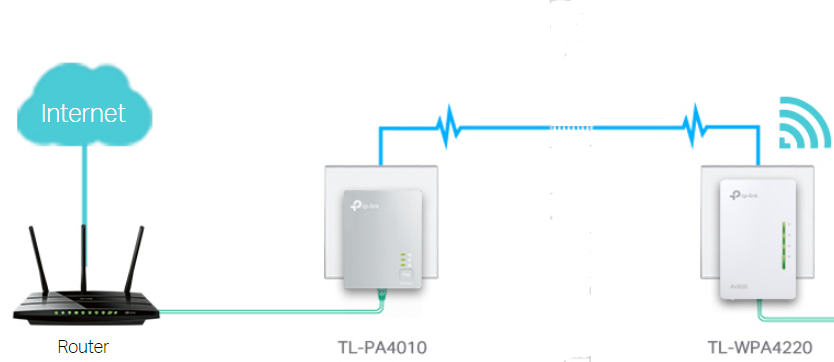
Method 1: Reset a Powerline device by Pair Button
For TL-PA4010 (the models which start with TL-PAxxxx), press and hold the Pair button for 15s until all LEDs turn off and then come back on.
For TL-WPA4220 (models beginning with TL-WPAxxxx), press and hold the Reset button for 10s. Release the button and all LEDs turn off. When the LEDs turn back on, the reset process is complete.
Method 2: Reset a Powerline device using Utility
a. On tpPLC Utility (For TL-WPA4220 V2, TL-WPA8630 or above)
To reset a device to factory default settings, follow the steps below:
Please note: If the Utility hasn’t been installed yet, please refer to How to prepare for using the tpPLC Utility (new logo)?
1. Open the utility, move your mouse over a device, and click the Basic icon.
Note: Login is required at your first access to basic settings of a Powerline extender. The login username and password (admin/admin by default) are the same as those of the web management interface.
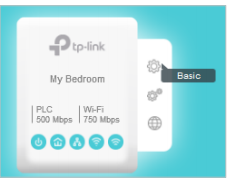
2. Go to the Reset page, and click Reset.
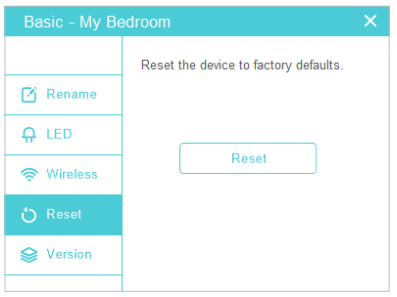
Now this device will be restored to its factory default settings.
Note: After reset, the device may leave the original powerline network if this network does not use the default name (HomePlugAV). In this case, refer to the Quick Installation Guide to pair the device.
b. On Powerline Scan Utility (For TL-WPA281, TL-WPA271, TL-WPA4220 V1, etc.)
To reset it, you have to install the related Powerline Utility on your computer first. Run the CD came with Powerline adapter, select your model and click the Management Utility. Or download it from our download center.
When installation is done, run it and you could see the “Reset Local Device” button in System page, see as below:
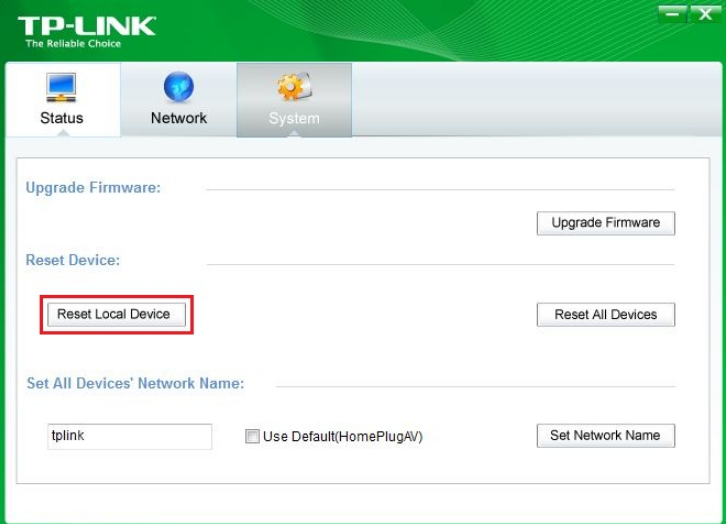
Click on "Reset Local Device" to reset your device.
After reset, all settings are restored back to factory default.
Get to know more details of each function and configuration please go to Download Center to download the manual of your product.
Is this faq useful?
Your feedback helps improve this site.
TP-Link Community
Still need help? Search for answers, ask questions, and get help from TP-Link experts and other users around the world.

KIT-4.0-package_1569220530663e.jpg)
4.0_package_1568103121723d.jpg)