How to get the log of Tapo Camera
Here we will introduce the way to get the Tapo Camera’s log.
1) Insert a microSD card into the camera.
2) Open the Tapo app, tap the camera’s model card to enter the camera’s Live View page> tap the icon at the top right corner of the Live View page to go to the Device Settings page> click on Advanced Settings and enable Diagnose. The log file will be stored on the SD card.
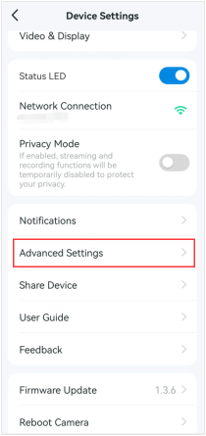
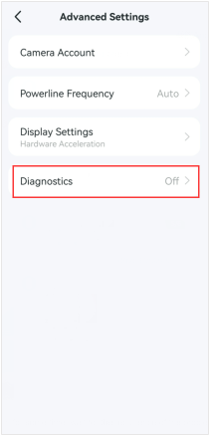
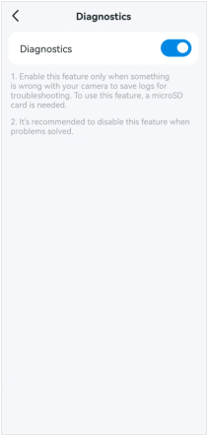
3) Let the camera run for some time and wait for the recurrence of the problem.
4) Plug the SD card into the computer's SD card slot or connect it to the computer via an SD card adapter.
5) Get the log file named ‘diagnose_log’ on the SD card.
Is this faq useful?
Your feedback helps improve this site.
TP-Link Community
Still need help? Search for answers, ask questions, and get help from TP-Link experts and other users around the world.


