General questions about HomeShield Subscription Service
Q1: What should I do if my HomeShield Subscription Service is not activated after having been billed?
A1: Please restart your TP-Link product or re-login TP-Link ID on Tether/Deco APP. If HomeShield Subscription service still doesn’t take effect over 2 hours, contact TP-Link technical support.
Q2: How can I cancel my HomeShield Continuous Subscription?
A2:
Via payment channel:
- Android: Go to the Google Play app and enter “Subscriptions” in the sidebar, then find the TP-Link Tether/ Deco app. You may enter it and cancel the subscription.
- iOS: Go to Settings and enter “Subscriptions” after logging into your Apple Cloud settings, then choose TP-Link Tether/ Deco app and cancel the subscription.
Via Deco/Tether app:
Open the subscription center in the Deco/Tether app, tap Subscription, then disable auto-renew.
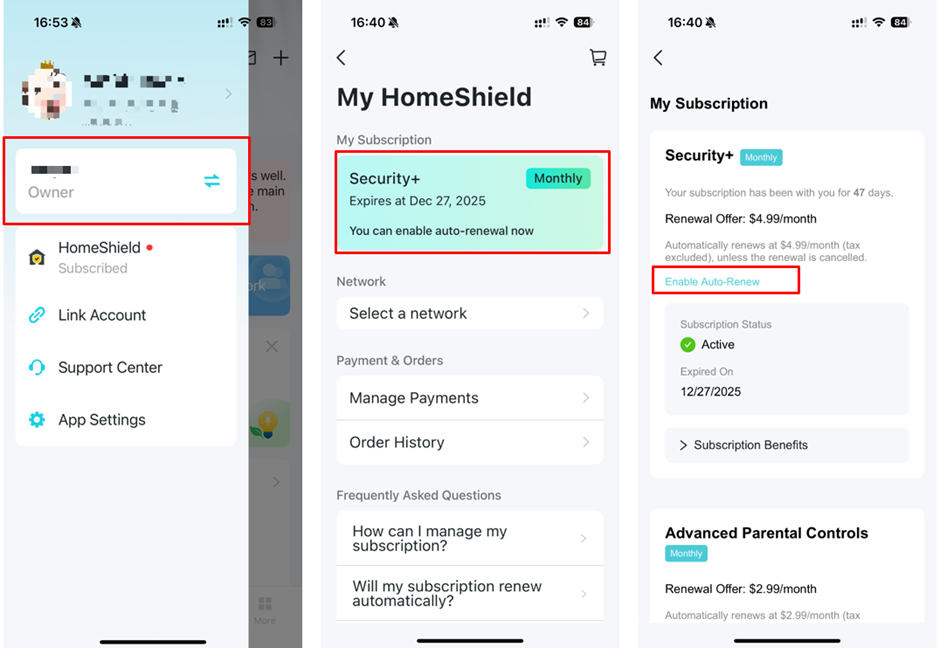
Q3: How do I confirm that my HomeShield Subscription Service has been activated successfully?
A3: After a successful subscription, all HomeShield Settings of your TP-Link router, such as Security Protection, will be activated successfully. Or you can check the detailed information about the HomeShield subscription by clicking the HomeShield card on the left side of the Tether/ Deco app.



Q4: Can I get a refund after purchasing HomeShield Subscription Service?
A4: If the HomeShield Subscription Service is actively canceled or terminated during the validity period, the subscription fee will not be refunded during this period. If you are a continuous subscription member, you can unsubscribe from the HomeShield subscription Service and there will be no charge after your current billing cycle ends.
Q5: When will my HomeShield Subscription Service be expired?
A5: Your HomeShield subscription Service will automatically renew at the end of the billing cycle unless you choose to cancel the subscription. After the cancellation of the HomeShield Subscription, please check the current validity period of your HomeShield Service by clicking the HomeShield card in the sidebar of the Tether/ Deco app.


Q6: How do I subscribe to HomeShield service for another router or Deco network?
A6: Limited to subscription management, currently, a TP-Link ID can only subscribe to HomeShield Service for one router or Deco network (you can choose to apply HomeShield Service to which network).
If you want to subscribe to HomeShield Service for another router or Deco network, you need to configure it under a new TP-Link ID. In addition, since one Apple ID or Google ID can only subscribe to the HomeShield service for one TP-Link ID at a time, you need to use another Apple ID or Google ID to purchase. Or use a credit card to subscribe to the Deco/Tether app.
Q7: How can I transfer the HomeShield subscription Service to another TP-Link router?
A7: Click HomeShield card in Tether/ Deco app sidebar and enter HomeShield subscription interface, under your TP-Link ID the current device bound is displayed. Access it and you may switch networks on the “Select a network” page.



Q8: Why does my current subscription still show as HomeShield Pro instead of Security+ and Advanced Parental Control?
A8: We have divided old HomeShield Pro into Security+ and Advanced Parental Control subscriptions, which is more user-friendly for those who only need Parental Control feature or Security features.
For users still using the old HomeShield Pro package, you can continue using the old HomeShield Pro subscription package as long as do not cancel the automatic renewal. However, please note that once you cancel the automatic renewal of old HomeShield pro package, it will not be possible to subscribe to the old HomeShield Pro package anymore.
Q9: Why can't I subscribe to the HomeShield Subscription Service?
A9:
For iOS
- Check if your iOS version is iOS 10 or higher.
- Ensure that your network is stable to load the service subscription.
For Android
- Ensure that you have installed Google Play on your phone.
- Ensure that you have logged in with your Google account.
- Ensure that your network is stable to load the service subscription.
- Ensure that the phone system version is api3 or higher.
Note: Make sure that you have a router/ Deco product that supports the HomeShield feature. If your TP-Link ID isn’t bound to a product that supports the HomeShield function, you won’t be able to see the HomeShield subscription page.
Is this faq useful?
Your feedback helps improve this site.
TP-Link Community
Still need help? Search for answers, ask questions, and get help from TP-Link experts and other users around the world.

_Overview_normal_20211130005706l.png)
_EU_1.0_Overview_1_normal_20220411032339n.png)