How do I limit the speeds of devices connected to my network?
This Article Applies to:
The article tells the way to limit speed on the devices via the Speed Limit(Bandwidth Control) feature on the TP-Link router.
Network Map of TP-Link Routers outlines the device connectivity of your network visually and helps you manage the network easily.
To limit the speeds of a connected device:
- Visit http://tplinkwifi.net, and log in with the password you set for the router.
- Go to Network Map.
- Click Clients to view the client devices in your network. The figure below shows Archer AX73’s Client page as an example.
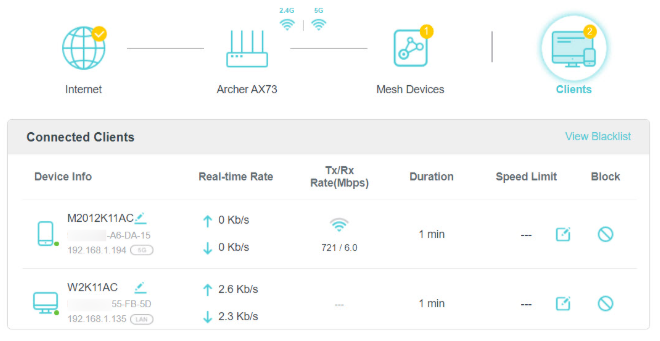
- Find the device you want to limit speeds, then click
 in the Speed Limit column.
in the Speed Limit column. - Enable Speed Limit.
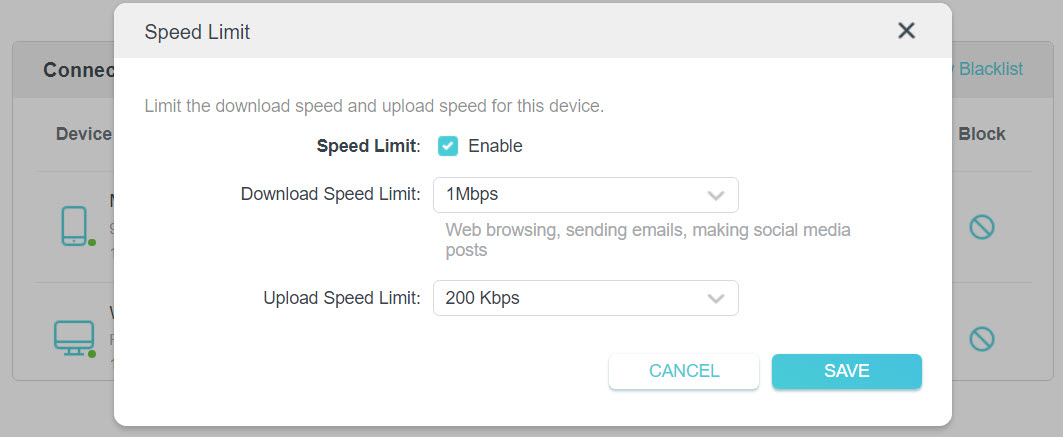
- Set the download and upload speed limit according to your needs.
- Save the settings. Now the speeds of the device will be limited.
Note:
If the speed of the device is not limited successfully after configuration, please go to Advanced > IPv6 in the web page to disable IPv6 function and reboot the TP-LINK device.

Is this faq useful?
Your feedback helps improve this site.
TP-Link Community
Still need help? Search for answers, ask questions, and get help from TP-Link experts and other users around the world.


