How to Disable SIP ALG on TD-W8960N
This Article Applies to:
For the VOIP application, sometimes the ISP will ask you to disable SIP ALG on your modem router. Please refer to the following steps to do the configuration.
Step 1 Press the Windows Logo Key +"R" Key on the Keyboard at the same time or click on Start button->Run to open Run program.
+"R" Key on the Keyboard at the same time or click on Start button->Run to open Run program.
 +"R" Key on the Keyboard at the same time or click on Start button->Run to open Run program.
+"R" Key on the Keyboard at the same time or click on Start button->Run to open Run program.Step 2 Type in cmd in the open bar and click OK
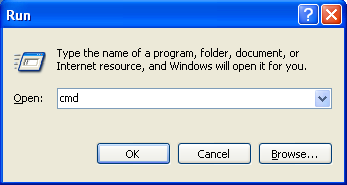
NOTE:In Windows 7,you can also just type cmd in the search bar and
press Enter instead of above two steps .
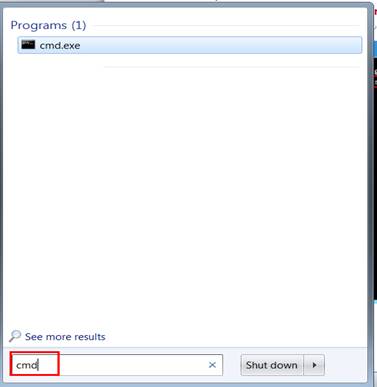
Step 3 Type in "telnet 192.168.1.1" (192.168.1.1 is the default IP Address of the modem router, if you have changed it, please type in the matched IP) and press Enter.
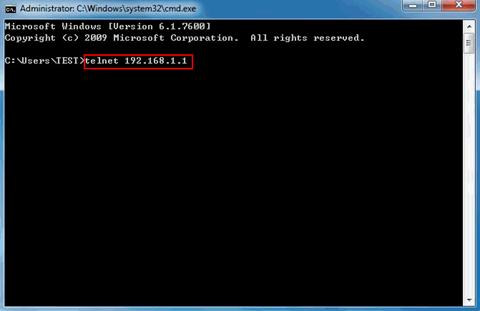
NOTE: In Win7 or Vista, the telnet command may not be enabled by default, please click on Start Button->Control Panel->Programs-> Programs And Features->Turn Windows features on or off, then check Telnet Client and hit OK to enable telnet command .
Step 4 In the telnet page, type in the username and password for the modem router (both are admin by default) and press Enter.
Step 5 Type in command sh and press Enter.
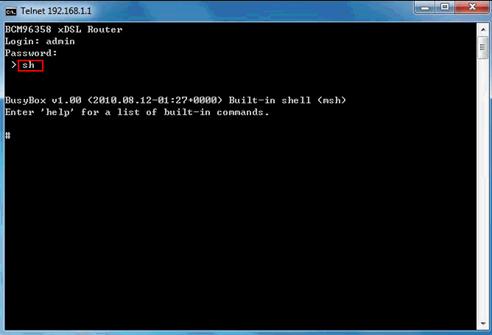
Step 6 Type in the following commands by turn:
rmmod nf_nat_sip.ko
rmmod nf_conntrack_sip.ko
rmmod nf_conntrack_sip.ko
And press Enter.
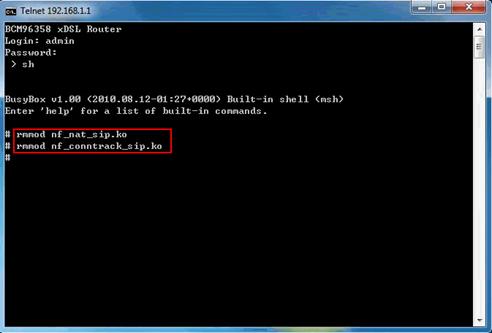
NOTE:
1. All of the above settings are temporary. Once you restart or reset the modem, the SIP ALG will be turned back on.
2. You may try the lsmod command to check if the SIP ALG is turned off or not.
When the SIP ALG is on, the status for the following sip items will show live.
nf_nat_sip
nf_conntrack_sip
nf_conntrack_sip
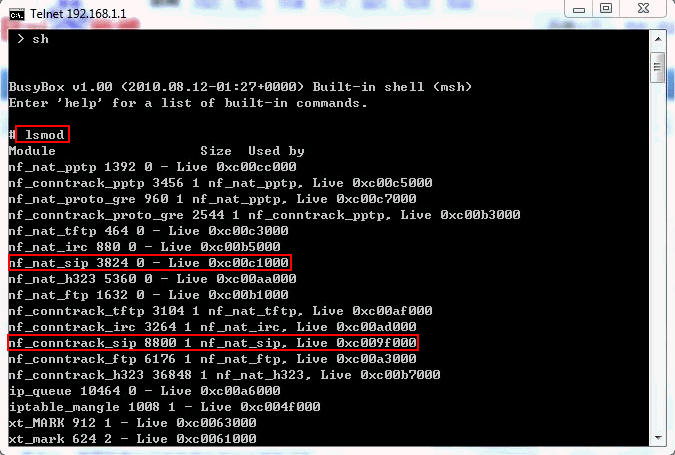
After the SIP ALG is disabled, you may not find the corresponding sip items.
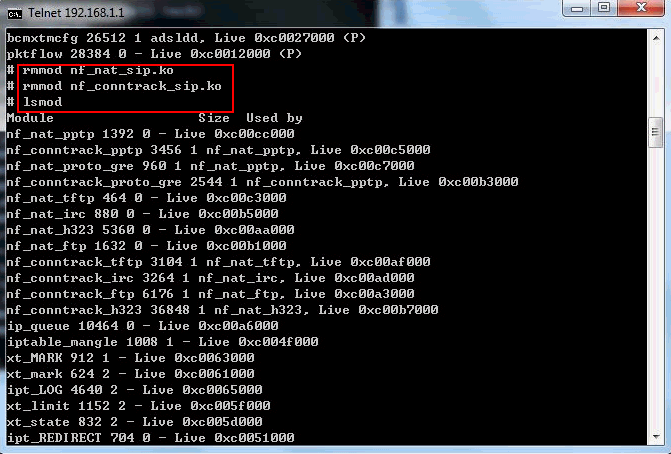
3. If you want to Enable SIP ALG by telnet again, you may type in the following commands by turn:
insmod lib/modules/2.6.21.5/kernel/net/netfilter/nf_conntrack_sip.ko
insmod lib/modules/2.6.21.5/knerel/net/ipv4/netfilter/nf_nat_sip.ko
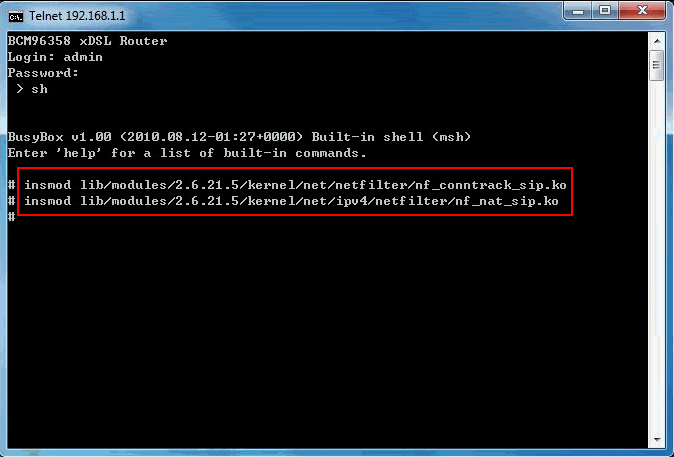
Is this faq useful?
Your feedback helps improve this site.
TP-Link Community
Still need help? Search for answers, ask questions, and get help from TP-Link experts and other users around the world.