How to replace the filter of Tapo Robot Vacuum
Replace the filter every 2-4 months.
Step 1. Remove the cover and take out the dustbin.
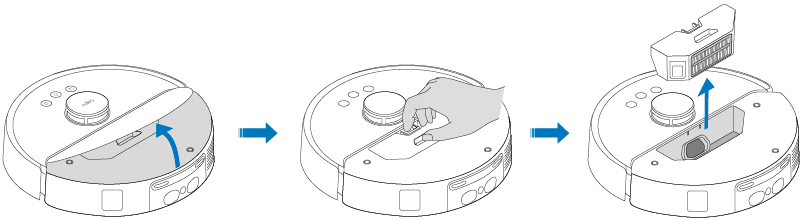
Step 2. Remove the filter from the dustbin and replace it with a new one.
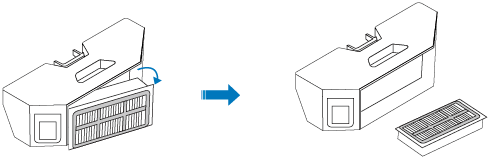
Replace the filter every 3-6 months.
Step 1. Remove the dustbin.

Step 2. Open the lid.

Step 3. Remove the filter and install a new one.

Replace the filter every 3-6 months.
Step 1. Remove the dustbin and water tank.


Step 2. Remove the dustbin and open the lid.

Step 3. Remove the filter and install a new one.

Replace the filter every 3-6 months.
Step 1. Remove the dustbin and water tank.


Step 2. Remove the dustbin and open the lid.

Step 3. Remove the filter and install a new one.

Replace the filter every 3-6 months.
Step 1. Remove the dustbin.

Step 2. Remove the dustbin and open the lid.

Step 3. Remove the filter and install a new one.

Replace the filter every 3-6 months.
Step 1. Remove the dustbin and water tank.


Step 2. Remove the dustbin and open the lid.

Step 3. Remove the filter and install a new one.

Replace the filter every 3-6 months.
Step 1. Remove the dustbin and water tank.


Step 2. Remove the dustbin and open the lid.

Step 3. Remove the filter and install a new one.

Replace the filter every 3-6 months.
Step 1. Remove the dustbin.

Step 2. Remove the dustbin and open the lid.

Step 3. Remove the filter and install a new one.

Is this faq useful?
Your feedback helps improve this site.
TP-Link Community
Still need help? Search for answers, ask questions, and get help from TP-Link experts and other users around the world.


