How To Rename Rooms For Tapo Robot Vacuums
Once a map of your home is created for your Robot Vacuum using the Tapo app, default names will be applied to your rooms. You can conveniently edit the name of each room for intuitive and convenient creation of the Cleaning Plan for your vacuum. To customize Room Names, refer to the steps below.
1. Tap the menu icon on the top right corner, then tap “Maps”.
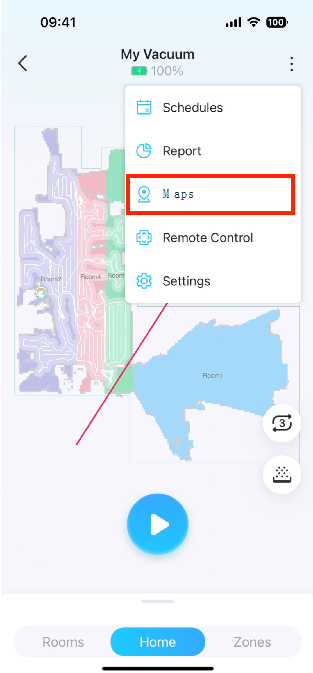
2. Select the map you want to edit, then tap “Edit” under “Rooms”.
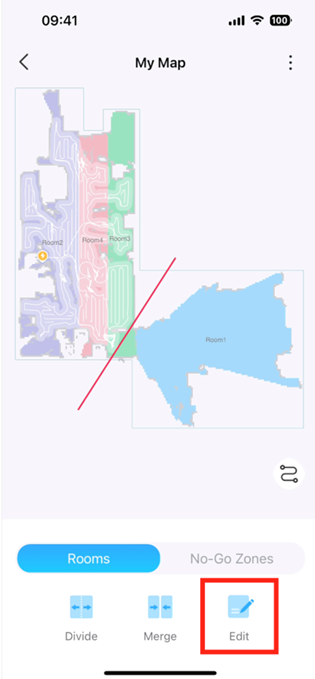
3. Choose a room, and select a name from the default list, or enter a custom room name.
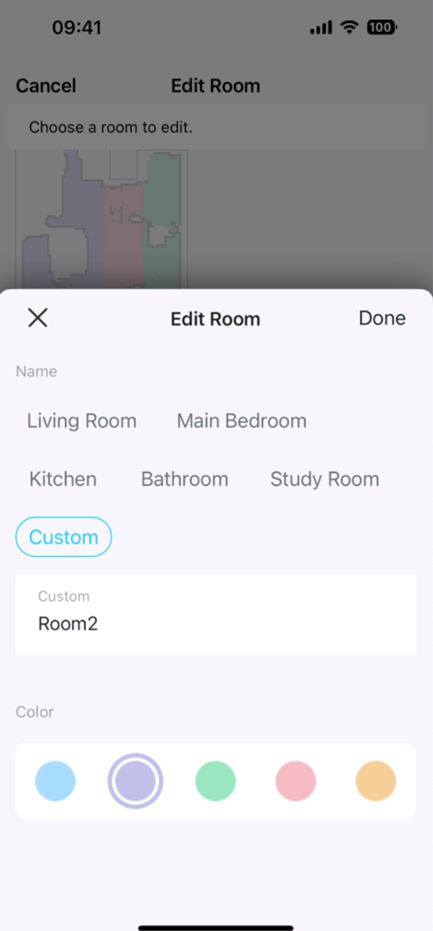
4. Tap “Done” in the top right corner to apply the settings.
Is this faq useful?
Your feedback helps improve this site.
TP-Link Community
Still need help? Search for answers, ask questions, and get help from TP-Link experts and other users around the world.


