Different Application Scenarios to use the TP-Link dual band range extender
This Article Applies to:
A dual band range extender, it can extend 2.4Ghz and 5Ghz networks at the same time.The settings are configured slight differently when the main router use different wireless bands or customers want to use certain wireless band. This article will take you to figure out how to choose the correct settings under different circumstances.
Here takes RE200_V1 as demonstration.
Application Scenario 1:
Main Router is a Dual-band product and customer wants to extend dual band wireless simultaneously.

This is standard usage of RE200, customers just need follow the Quick Setup Wizard, scan the 2.4GHz and 5GHz separately, select the correct networks to connect and put in the correct wireless password accordingly. After it is configured successfully,the RE200 will boost both 2.4GHz and 5GHz wireless,and the 2.4GHz and 5GHz LED lights on the RE200 will lit up.
Application Scenario 2:
Main Router is a 2.4GHz only product, and customer wants RE200 to broadcast 2.4GHz as well as 5GHz wireless signal.
Currently most wireless routers support 2.4GHz only, if customers have devices like Iphone5 and Ipad which support 5GHz, then we can use RE200 to convert that 2.4GHz main router to a dual-band network.
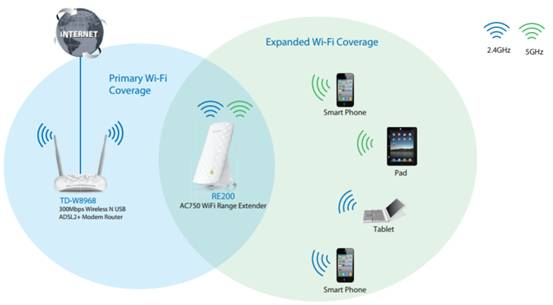
In this application,we only need scan for the 2.4GHz network ,put in the wireless password from the main router and Skip the 5GHz scanning.After it is configured successfully,the RE200 will broadcast 2.4GHz and 5GHz network at the same time and only the 2.4GHz LED light will lit up ,5GHz will be off .
Application Scenario 3:
Main Router is a 5GHz only product, and customer wants RE200 to broadcast 2.4GHz as well as 5GHz wireless signal.
Customers may buy a 5GHz only wireless router/access point, but they have some devices that support 2.4GHz only , then we can use RE200 to convert that 5GHz to a dual-band network.

In this case, please Skip the scanning for 2.4GHz wireless and just scan for 5GHz network, select the main 5GHz wireless network to connect. After it is configured successfully, the RE200 will broadcast 2.4GHz and 5GHz network at the same time and only the 5GHz LED light will lit up, 2.4GHz will be off .
Application Scenario 4(High Speed Mode):
Due to the range extender working mechanism, normally the wireless speed will get halved.Now with RE200’s High Speed Mode, we can enjoy unaffected high speed.We can use high speed mode under two circumstances:
Main Router is 2.4GHz only product, and all your wireless clients are capable of 5GHz.
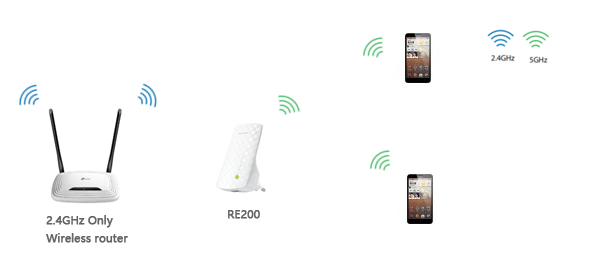
To enable High Speed Mode for the above situation,please go to Wireless-High Speed-Select “Local wireless access in 5GHz only and main router/AP extension in 2.4GHz”,then scan for the main 2.4GHz network to connect.After it is configured successfully,the RE200 will only broadcast 5GHz network,and the 2.4GHz light will lit up,5GHz will be off.
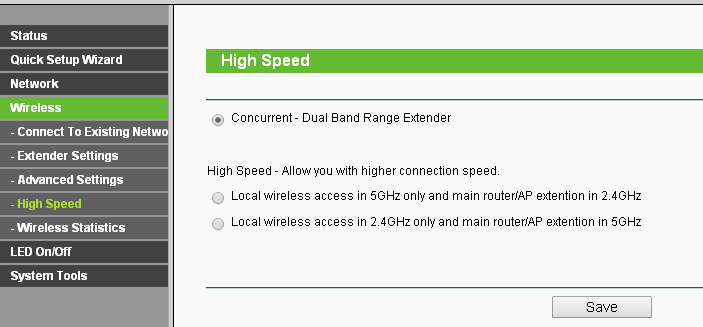
Application Scenario 5(High Speed Mode):
Main Router is 5GHz only product, and all your wireless clients are capable of 2.4GHz.
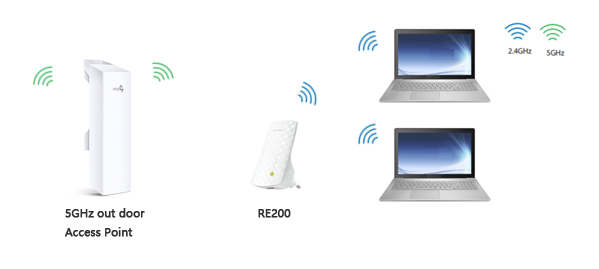
To enable High Speed Mode for the above situation,please go to Wireless-High Speed-Select “Local wireless access in 2.4GHz only and main router/AP extension in 5GHz”,then scan for the main 5GHz network to connect.After it is configured successfully,the RE200 will only broadcast 2.4GHz network,and the 5GHz light will lit up,5GHz will be off.
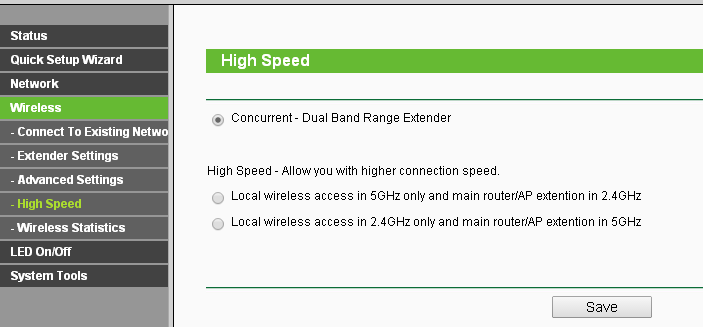
Is this faq useful?
Your feedback helps improve this site.
TP-Link Community
Still need help? Search for answers, ask questions, and get help from TP-Link experts and other users around the world.


